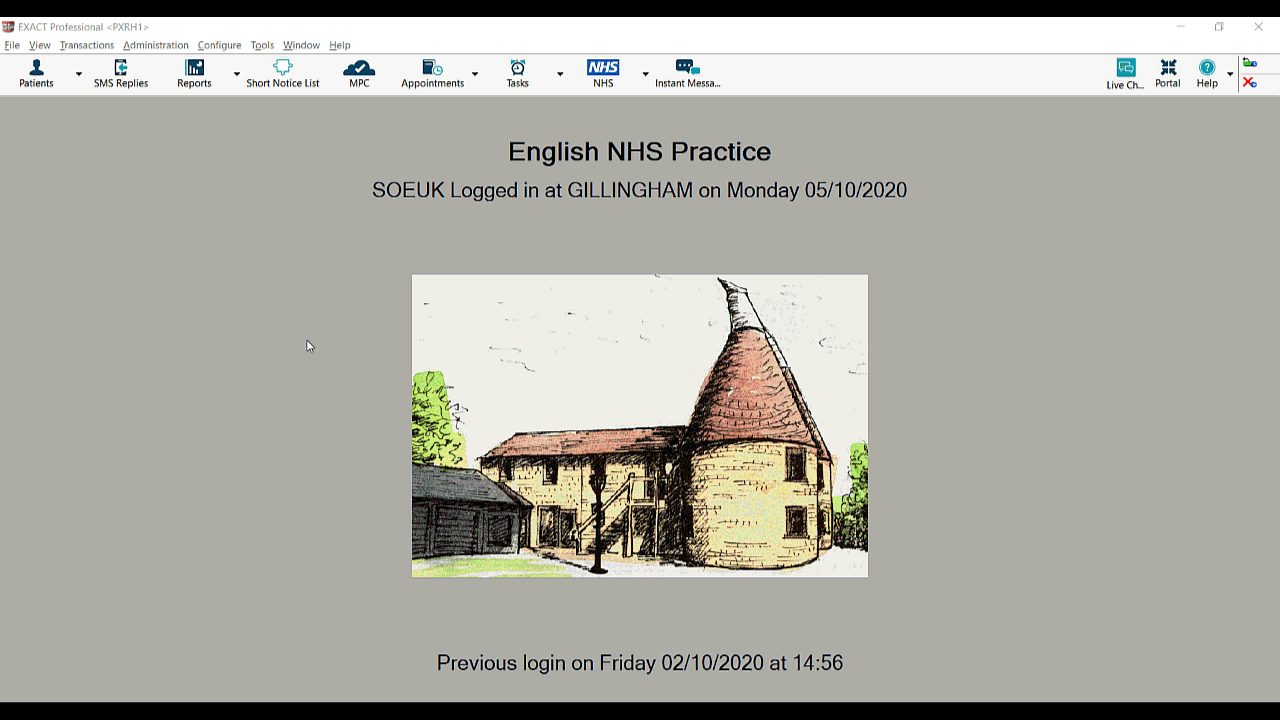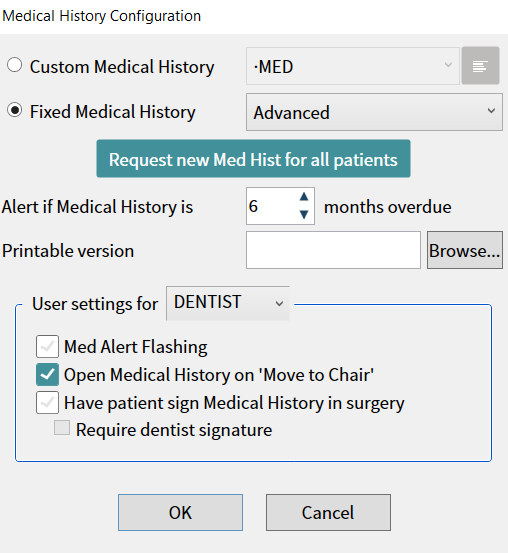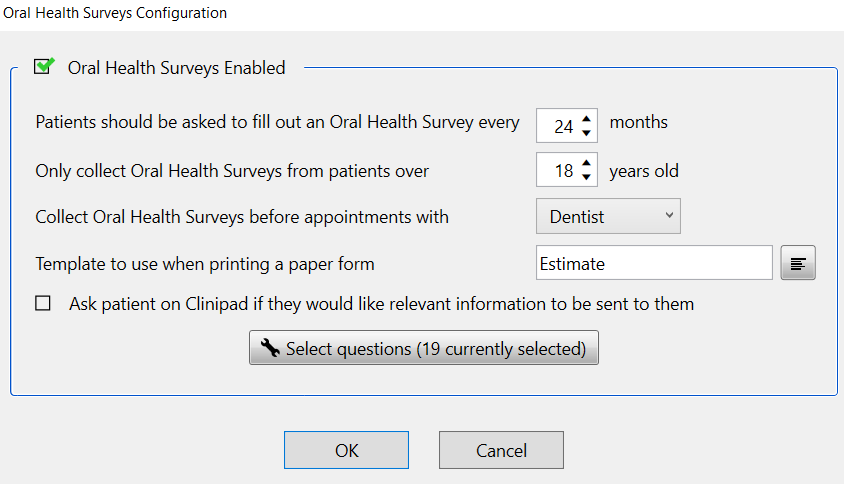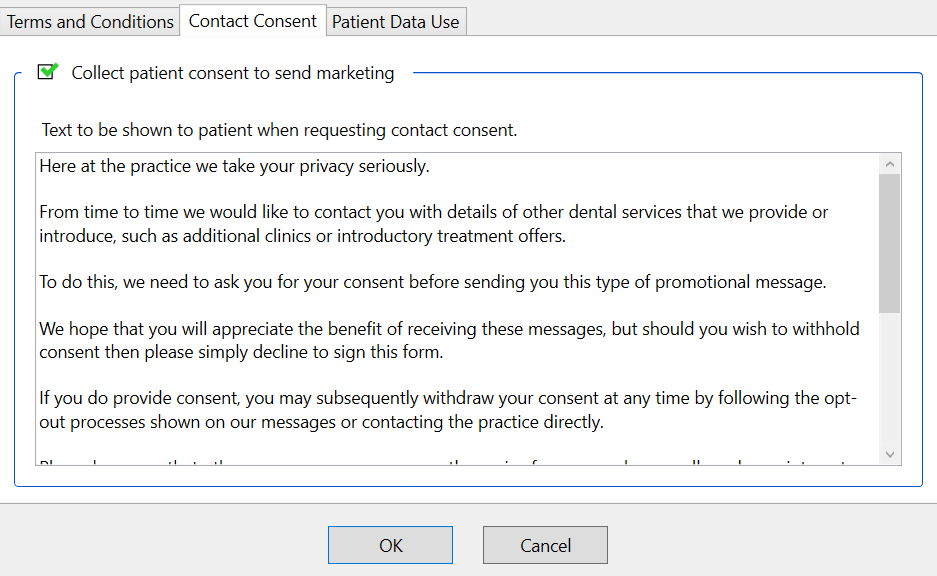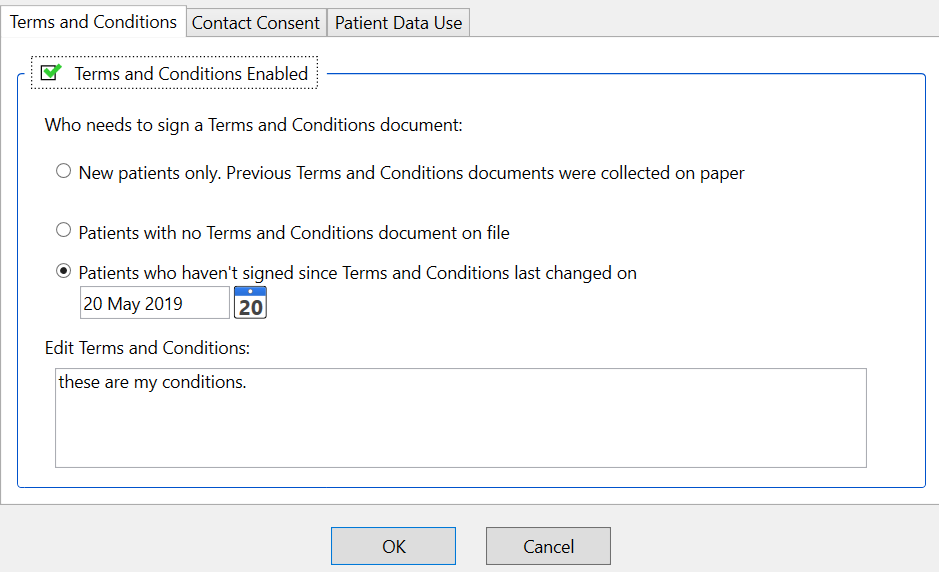...
| Expand | ||
|---|---|---|
| ||
Forms are sent to the patient as part of the automatic appointment reminder process. Your automatic appointment reminder settings should already be setup but you can review these here. When EXACT send an automated reminder it looks to see if the patient is required to do any forms and sends those to their individual portal ready for them to complete. How does EXACT know which forms to send. This is different per form and the configuration area can be found under Configure->Appointment Book->Arrival Options. Lets go through each of the forms. Patient Details - This is sent with every appointment reminder. Medical History - In the Arrival Options section click on Medical History. The ‘Alert if Medical History’ settign setting will determine this with 0 meaning don't send a form and a numeric value being how long after successfully completing a medical history to send another. For example if the value is 1 6 it will only send a form to the portal when the Medical History is 6 months out of date. Health Screening/Covid - This will be sent if the patient has not filled one out in the last 14 days and the appointment is less than 14 days away. The 14 value is a default which can be changed but only by our support team. Please contact them if you wish for this to be changed. Oral Health Survey - In the Arrival Option section click on Oral Health Survey. You can disable it in the top left or choose the criteria including how long since last filled out, patient age and provider type. Contact Consent - In the Arrival Options you can enable/disable this under the Contact Consent tab, as well as change the text that is displayed to the patient. Please note text will be used for Patient Portal and CliniPad. Contct Consent will be sent for any patient who has not already consented to being sent marketing material. Terms & Conditions - In the Arrival Options you can enable/disable this under the Terms and Condtions tab, as well as change the text that is displayed to the patient. Please note text will be used for Patient Portal and CliniPad. You can set whether this is sent to new patients, patients who have not filled this out before or patients who have not filled it in since a certain date. FP17pr/FP17prw - In the Arrival Options you can choose which patients this goes to under the ‘Should PR being due trigger the arrival popup’ setting. Never will not send to anyone, only if they have an NHS payor will only send to patients that have been marked as NHS in their details. or Always to send to everyone. |
...