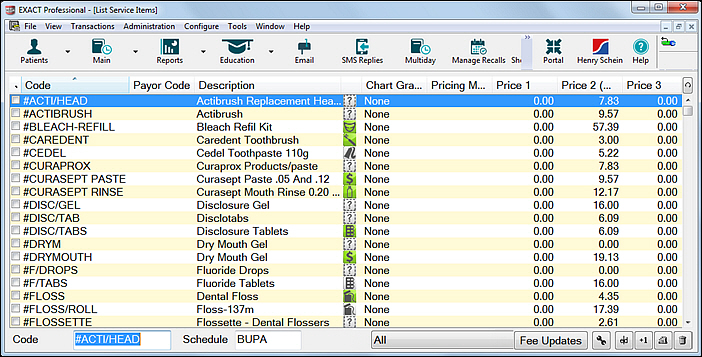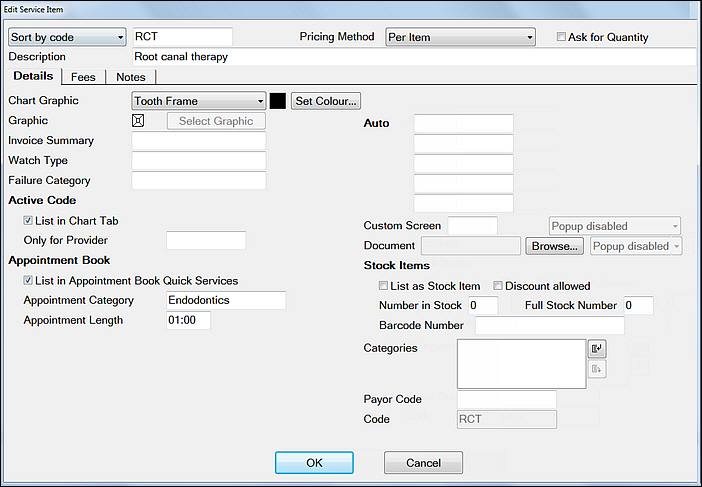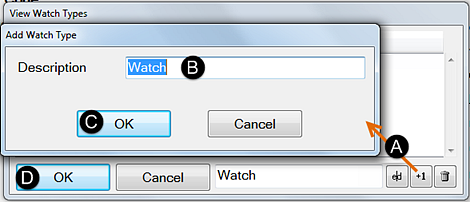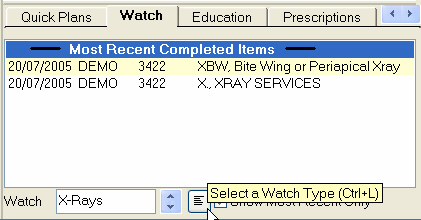...
From the Configure menu select Services to open the List Service Items window:
Use the Sort by Code field at the bottom of the List Service Items screen to find the code you wish to add the Watch Type to.
Type the first letter(s) of the code to select it on the list.
Double-click the service item to open the Edit Service Item window at the Details tab:
Click in the Watch Type field and then click on the
button to open the View Watch Types window (see image below).
Add a new Watch Type:
Click on the
button.
Enter a description on the next screen.
Click the OK button.
Click OK again to close the Edit Service Item window.
Repeat this process for all other x-ray related services to complete the setup.
To View Watch Types
Once a ‘watched’ type of service is provided to a patient, that Service will be listed in the patient’s Watch tab.
To view these, open the Watch tab and use the Watch field at the bottom of the tab to select that Watch Type: