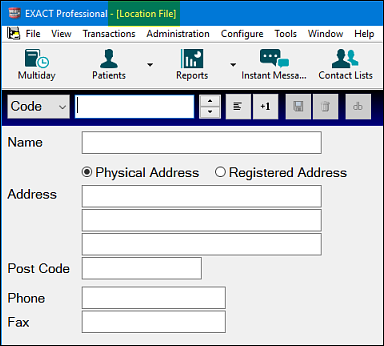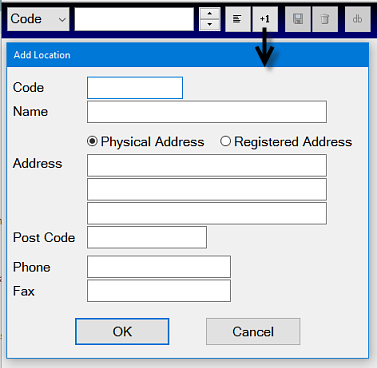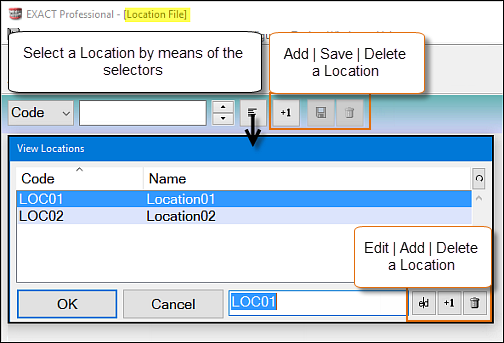A practice that operates from more than one site can choose to use Locations in EXACT. Locations offer a number of benefits including
Location Merge fields for shared templates.
Separate Appointment Workflows.
Individual Online Booking web pages for each location.
When users login log in to EXACT, if they have multiple locations available, they are presented with a dropdown option from which they must choose the location. For example:
...
If, however, there is only one location accessible to the user, they are logged into EXACT without the Select Location window being displayed.
When the user is logged in, the default EXACT screen displays the practice name, user's login name and the location they logged into:
...
Select File > Locations to open the Location File window:
Click the +1 button
to open the Add Location window or click on the List button to choose an existing one
The Code is used to identify the location (such as an abbreviation of the clinic name).
Once you have added/amended the details save and repeat for any other locations you wish to set up/amend.
...
A dental business with a single server and multiple practice locations (premises) can optionally create a separate online booking website for each configured location. For online booking purposes EXACT then considers each Location as a separate practice.
...