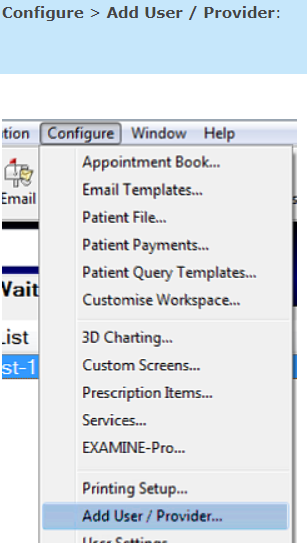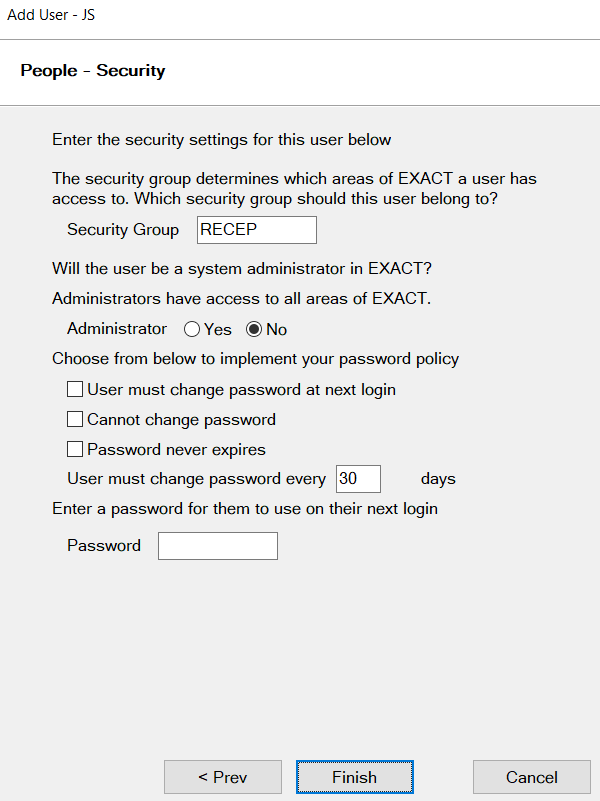Adding a New User (Non Provider
...
)
| Expand | ||
|---|---|---|
| ||
Access the Wizard by going to Configure->Add User/Provider Wizard Wizard - 1st Page Enter the initials of the new user (Most users use Initials). If these already exist, an error message will alert you to this. When it asks you whether it is a provider click No. Click Next Wizard 2nd Page Enter (or select with the selector buttons) the appropriate Security Group (for example "DENTIST"). Specify whether this user has administrator privileges (Yes / No). Set the password options according to your practice’s security policy. Password security can range from light (password never needs changing) through to strict (forcing the user to change their password regularly). Optionally set a password for the user, and if necessary force them to choose a new confidential one of their own the next time they log in to the system. The following options define the user’s password - how often it must be changed. User must change password at next Login: For a new user or one who has forgotten their password. Either assign them a password in the ‘Password’ field and inform them what it is, or leave it blank. Either way, they must set a password next time they access EXACT. User cannot change password: Use this if for some reason passwords are to be permanent, and/or are set by the administrator. This will be the user’s password until this option is unticked or the password is changed using this window. Password never expires: The lowest level of security, particularly if the Password field is left blank. The password will remain the same unless changed in this window. If this option is ticked, the "change every [] days" is disabled. User must change password every [ ] days: The highest level of security, particularly if the number of days is set very low (which can also be irritating for the user). You can use this with the other options unticked, or tick the ‘User must change password at next login’ option when setting up new users. Click Finish to complete your User Setup |
...