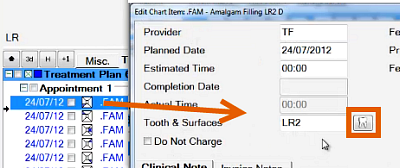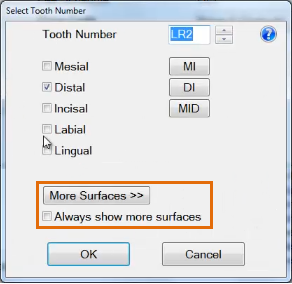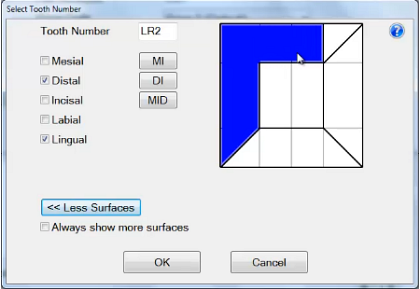16-Surface charting is an optional setting that enables charting at a finer granularity than normal charting, makes possible charting of occlusal fillings without the tooth cusps, and provides more treatments per tooth than normal 5-8 surface charting.
...
16-surface charting is fully compatible with normal charting. It can be mixed with normal charting between patients, between Providers, and even between the teeth on a single patient's chart.Optionally enabled
16 Bit Surface Chart Configuration
16 Bit Surface Chart can be enabled/disabled in Configure > User Settings per User/Provider.
Optionally enabled as the default charting per patient tooth.
Merge surfaces without including the cusps
...
(this is not possible in 5-8 surface charting)
Mix charting modes
EXACT can easily handle charting that is a mix of Normal and 16-Surface modes. Providers can mix modes between patients or even within the chart of a single patient.
Use 16-surface charting by default for specific teeth
It is possible to specify (per Provider) to aways show more surfaces for a specific tooth:
...
Optional usage
16-surface charting is a setting per user, so Providers can use it optionally, and enable it as needed.
Many differentiated treatments per tooth
Each tooth can have many more treatments than for Normal charting.
...
Benefits
Finer granularity - Chart smaller, more precise shapes than with Normal 5-8 surface charting.
Accurate representation - Merge multiple surfaces to more accurately portray the actual treatment.
Better charting of occlusal surfaces - Chart occlusal fillings that run over the edge of the tooth and down the side without involving the corner cusps (this is not possible to chart with normal 5-8 surfaces).
More detailed treatment planning and billing
16 surfaces provides for more detailed planning, listing and billing per tooth.
Provider choice
Providers can choose whether to use 16-surface charting for all teeth, for specific teeth or for specific patients.
Using
...
Editing a Chart Item for 16-Surfaces
Double-click the treatment listing to display the Edit Chart Item window, and then click the tooth icon alongside the tooth:
The Select Tooth Number window displays:
From the Select Tooth Number window,
Optionally check the checkbox to Always show more surfaces for this tooth:
Select the More Surfaces >> button
to display the tooth surfaces.
Edit the large tooth display as required, and then click OK.