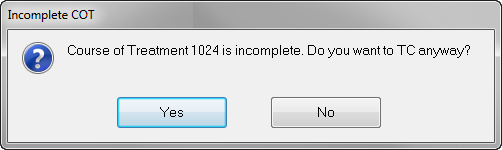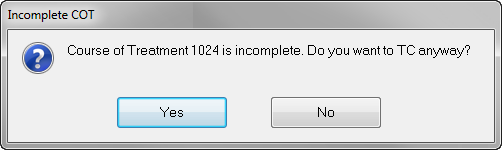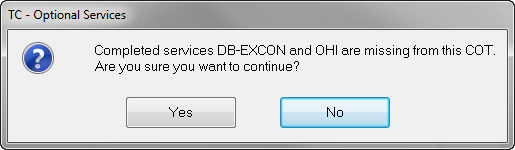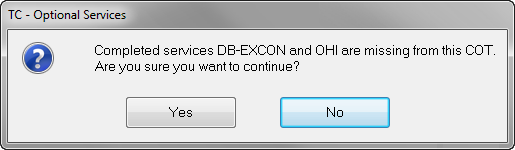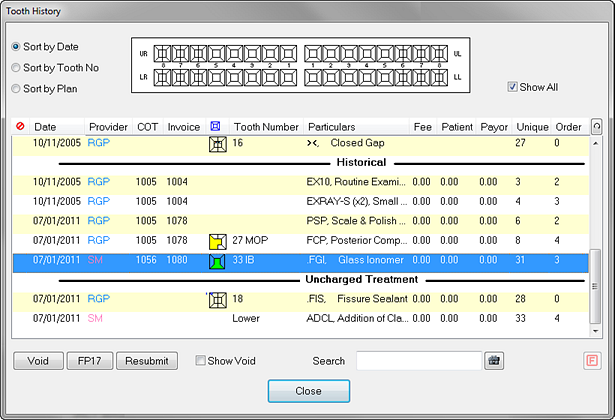To complete a Course of Treatment / Treatment Plan, click the
button.“TC” (Treatment Complete) button
If there are incomplete items remaining in the course that are not going to be provided at this time, a warning message will appear:
Click ‘Yes’ to continue. All treatment that has been ticked as completed and not yet already charged for will be charged , and any remaining item and an invoice will be created. Any remaining items will be moved to the ‘Misc’ tab in case the patient requires them at a future time:
If there are any optional service items set up for this patient's payor, and these have not been charted and completed, another message like the following example will be displayed:
If you wish to chart the optional items, click the button and add them, otherwise click the button to continue TC'ing the treatment without the optional items.
If any of the items in the Treatment Plan have documents attached to them which are set up to pop up on completion of treatment, these will need to be attended to now.
The course will be closed and the completed items placed into the ‘Tooth History’ window as shown below:‘History’ window.
Page Comparison
Manage space
Manage content
Integrations