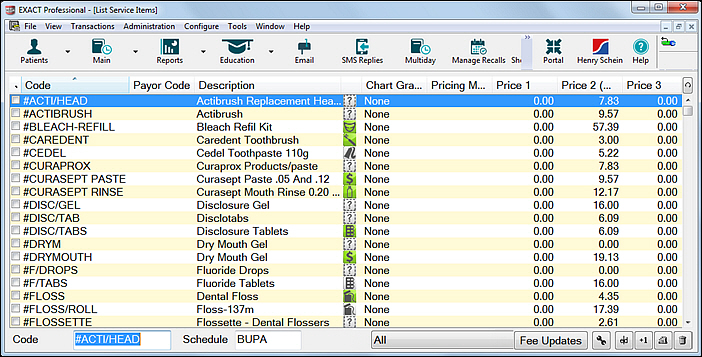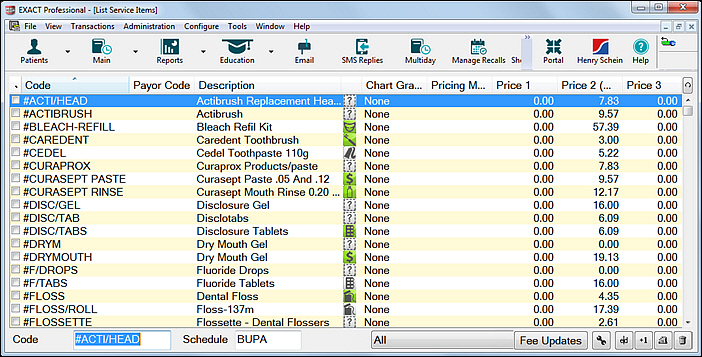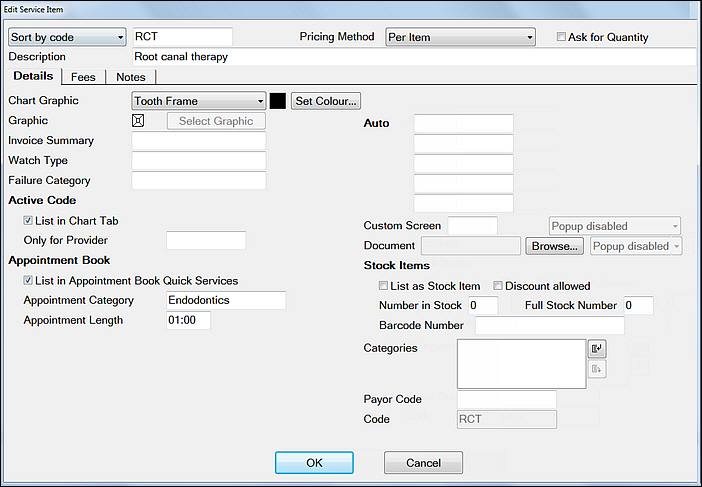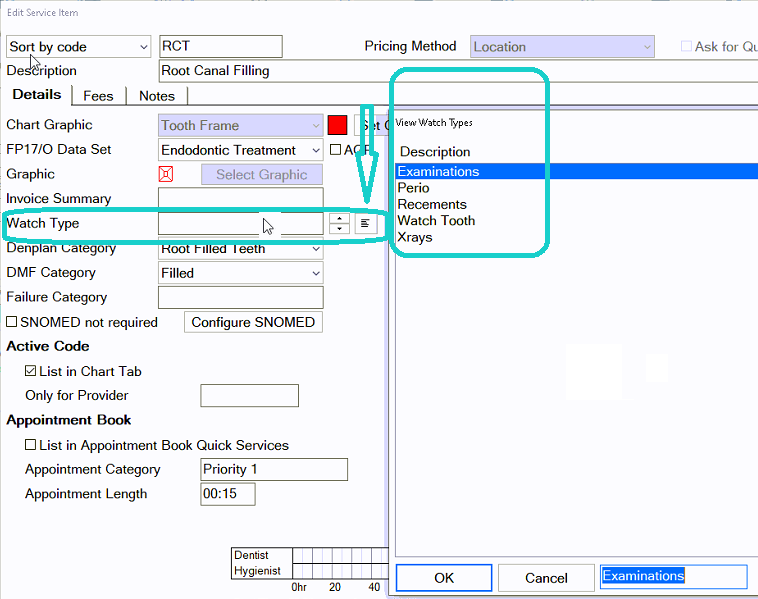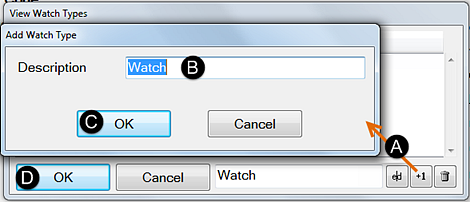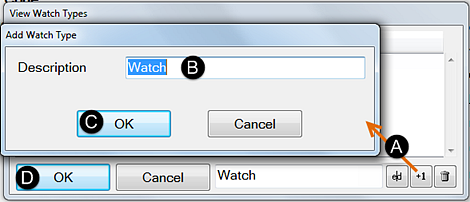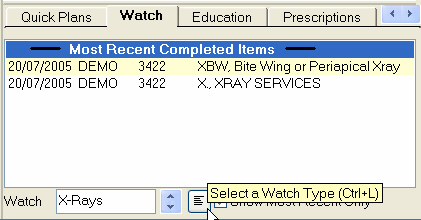The Watch tab provides a condensed treatment history of certain types of treatments (for example X-Rays) as Watch Types.
Hover your mouse over the tab to see a tooltip description:
...
Once set up, all X-rays taken for a particular patient can be listed in the Watch tab in date order. This saves time when checking to see when the last X-rays were taken for a patient. Watch Types require initial set up in the Service File. The following demonstrates how a Watch Type would be set up for X-Rays.
Setting up a Watch Type
This requires the appropriate security rights to add and modify Service Items.
From the Configure menu select Go to Configure, Services to open the List Service Items window:
Use the Sort by Code field Type in the CODE at the bottom of the List Service Items screen to find the code to search for the service you wish to add the Watch Type to.
Type the first letter(s) of the code to select it on the list.Double-click the service item to open the Edit Service Item window at the Details tab:
Left Click in inside the Watch Type field and then click on the
lined button that appears to open the V iew View Watch Types window (see image below).
Add a new Watch Type :
Click on the
button.
Click the OK button.
Click Repeat this process for all other x-ray related services to complete the setup.
by clicking “+1”. Enter a description on the next screen
.and click OK then OK again to close the Edit Service Item window.
To View Watch Types
Once a ‘watched’ type of service is provided to a patient, that Service will be listed in the patient’s Watch tab.
To view these, open the Watch tab and use the Watch field at the bottom of the tab to select that Watch Type: