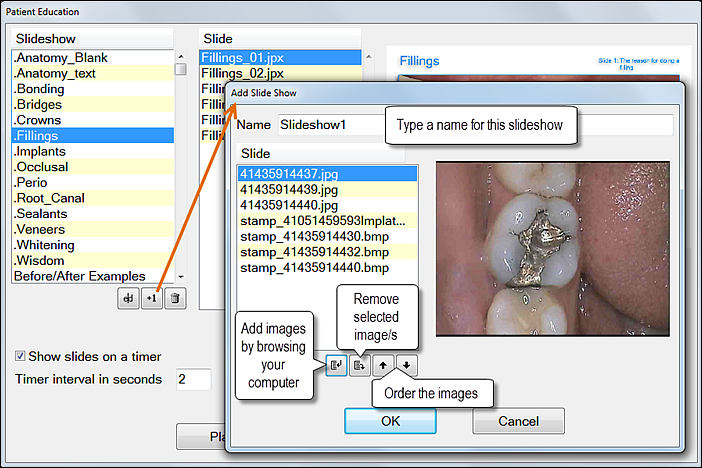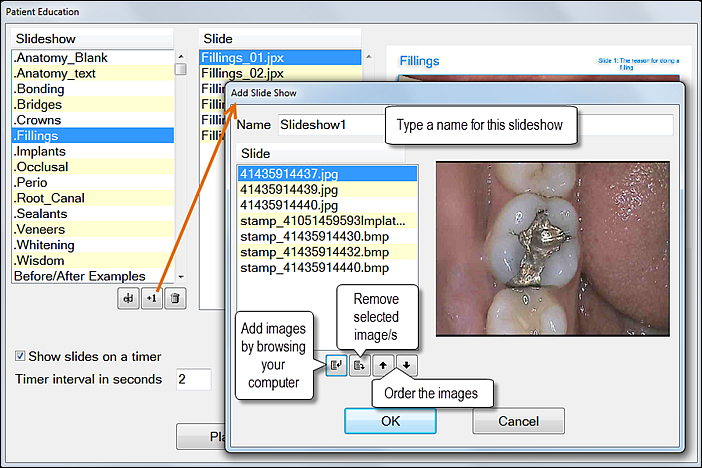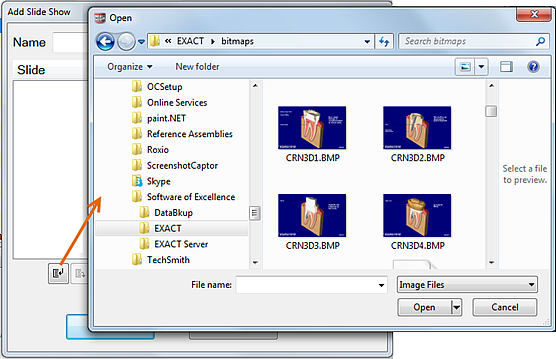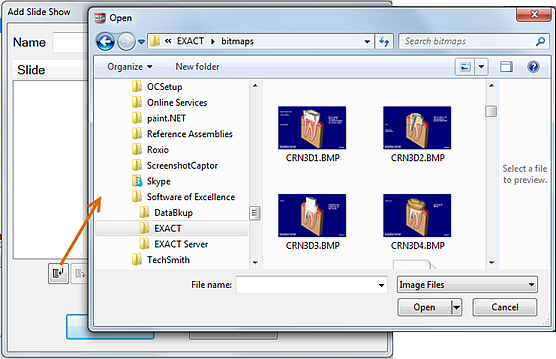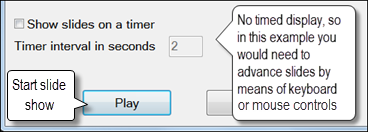The Education tab contains educational slides and animated movies to show to patients regarding their treatment.
...
To add this tab to your EXACT user profile see Chart Activity Tabs
...
The movies in EXACT are entitled Anatomy, Bridges, Canals, Crowns, Decay, Perio and Restore. Each of the movies can be viewed five times free of charge on each workstation. Once this has occurred, permanent licences can be obtained from Software of Excellence as required.
...
Select File > Education... to open the Patient Education window.
From the Patient Education window, either click into an existing slideshow or click the +1 button to open the Add Slide Show window:
If adding a slideshow type a suitable name for the Slide Show in the Name field.
Note that Slide Shows cannot be renamed; they have to be re-created with a different name.
To add an image click the Add Images button and browse for slides that you require.
Select images as follows:
Select an individual image by single click > Open button
Select multiple individual images using CTRL-Click of the images > Open button
Select a range/sequence by clicking the first image and SHIFT-Clicking the last in the range > Open button
Use the up/down arrows to change their order
You can remove any images using the Remove Selected Image button.
On the Patient Education window check whether the slide show is set for timed display, or whether you need to advance slides manually, then Play the slideshow and check ordering of the slides.
To advance slides manually, use the arrows on your keyboard or press the spacebar to display clickable buttons.