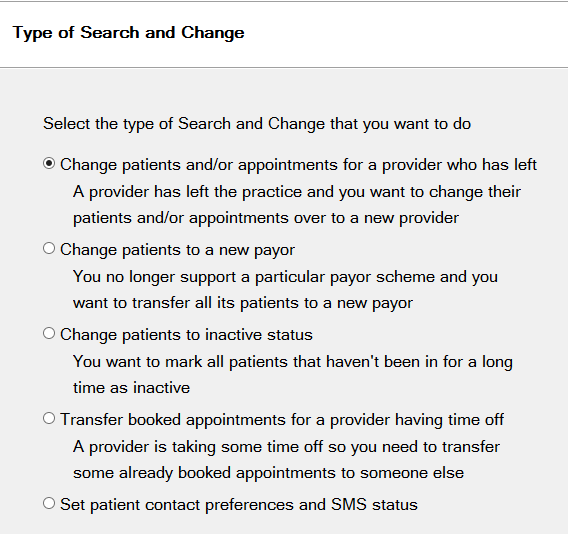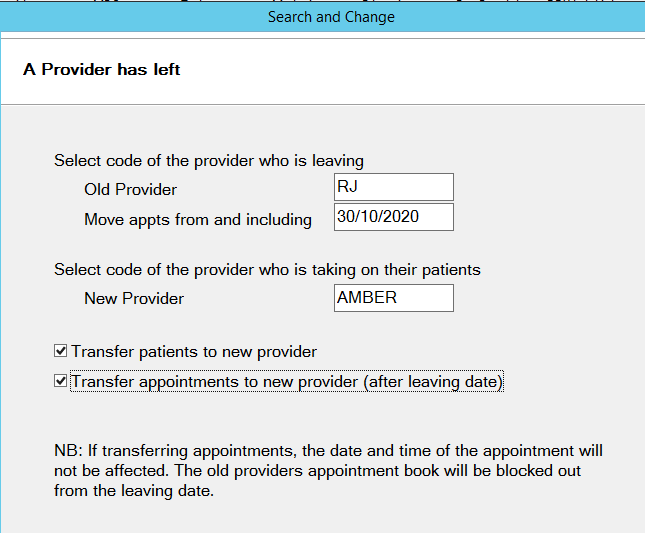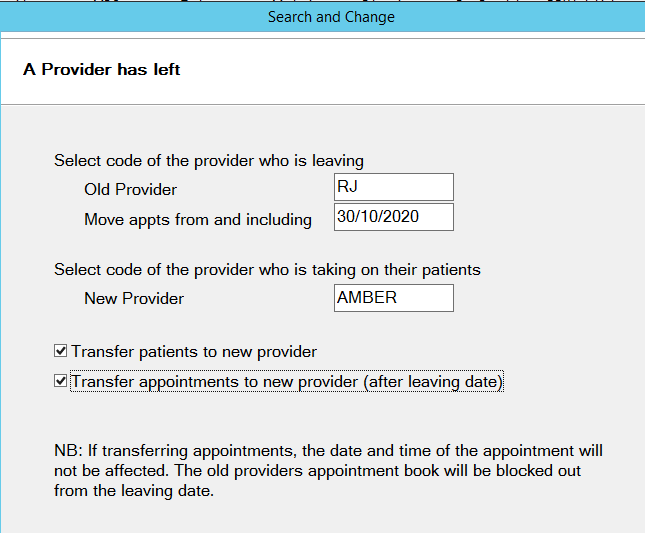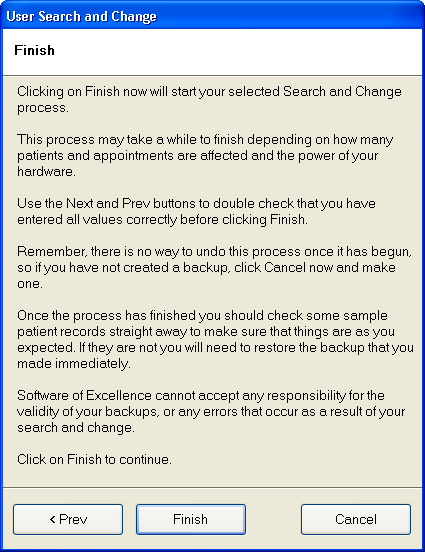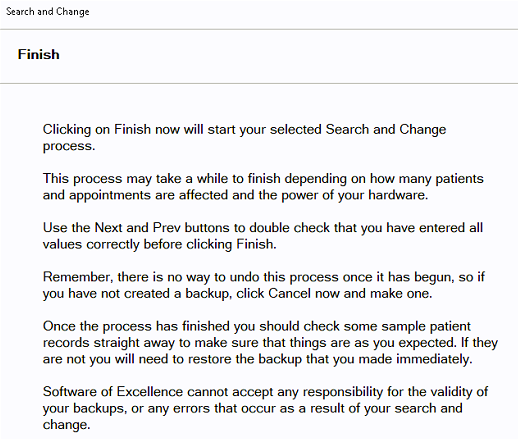This User Use the Search and Change function can be used when a provider has left the practice and you want to change their patients and/or appointments over to a new provider.
IMPORTANT:
Because of the changes this utility may make to the database, before Before you proceed it is imperative that you ensure that :
...
all other users are logged out of
...
EXACT and that you have a full backup of the
...
EXACT data complete.
If you are at all uncertain about using this utility, please contact the Support DeskTeam.
Click the Search and Change option at the bottom of the Administration menu:
The first screen is informational; read the instructions carefully, then click the Next > button.
From the Type of Search and Change screen, select the first option:
Click the Next > button. The following screen will display:
Enter or search for the code for of the ‘old provider’ who has left, or select using the
or
buttons.
All providers will be listed, whether active or inactive.Enter or search for the code for of the ‘new provider’, or select using the
or
buttons. Only providers of the same type as the ‘old provider’ (i.e., dentist, hygienist, etc.) may be chosen. (You may not transfer between different types of providers).
You may transfer patients, appointments, or both. If you select appointments , the date field will default to today’s date, but may be changed to a later appointment date if requiredonly today or a future date can be entered.
The Next > button will be greyed out until all fields have been filled out correctly.
When you click it, you will be given some final instructions before you opt to abort the process, make changes, or finish the search and change.Read the instructions on the screencarefully. Note that if the change involves many patients, and your system is busy, the 'Search and Change' process may take quite some time to complete.
Up until the Finish button is clicked, you may still abort the process and use the < Prev button to make changes to your selection criteria.