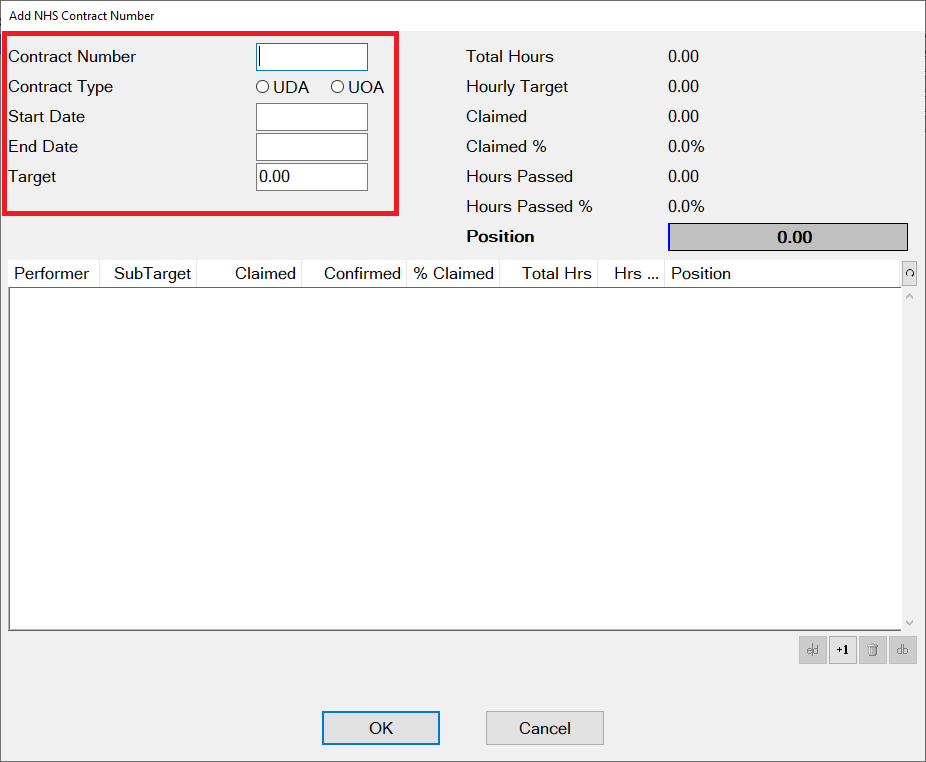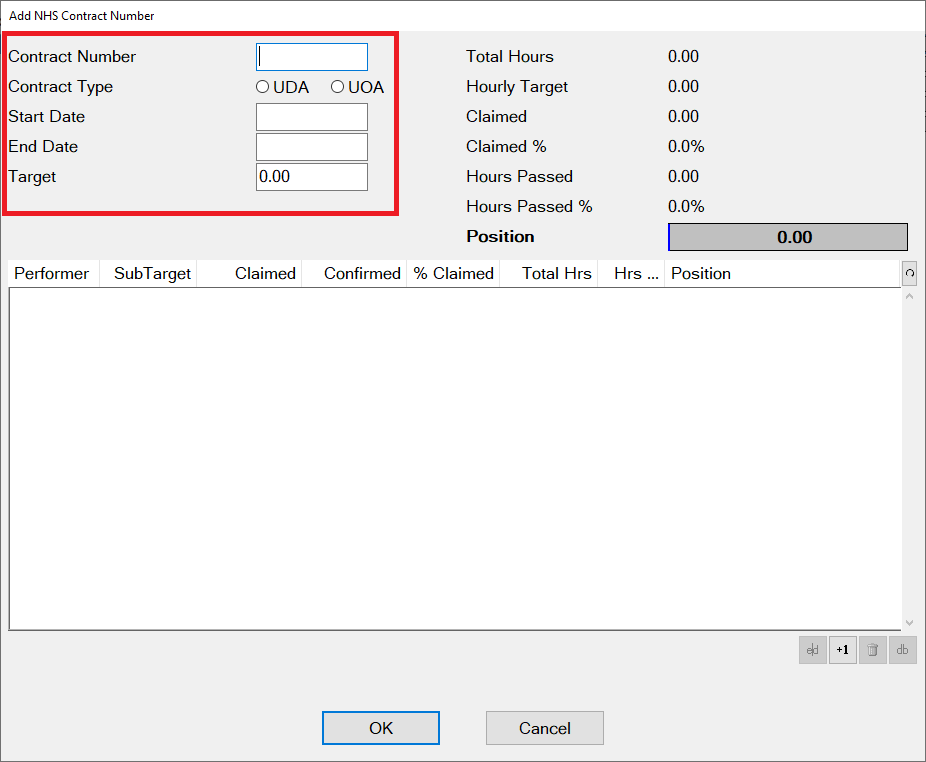After April 1st 2006, all NHS Practices require one or more 10-digit NHS Contract numbers against which to record and report UDAs and/or UOAs to the NHS Dental Services. The numbers will no longer be created from the first 6 digits of a provider number followed by a 4 digit tag number. Instead they can be any 10 digit number. Rather than selecting a provider and entering the 4 digit tag, you now just enter the 10 digit number, making it easier to set up contractsIn order to successfully send NHS claims EXACT must be setup with NHS contracts. You can create as many contracts and assign providers to them as required.
To Enter a NHS Contract Number:
Select File > NHS Contracts to display the list of NHS Contract Numbers:
Click the +1 button
to add a contract number. The Add NHS Contract Number window appears:
Enter the following details:
Click the +1 button
to assign Performers to the NHS contract. An entry screen will appear:
Performer is a VT checkbox:
If the performer you are assigning to the NHS contract is a Vocational Trainee, check (tick) the checkbox so that UDAs for that performer are not counted towards the contract total.Click the selector button
to select the Performer from a list:
Select the Performer and then enter their share of the total UDAs or UOAs for the NHS Contract in the Target field and click OK to save.
The details will appear in the Add NHS Contract Number similar to the following example:Repeat steps 4-6 until all the correct Performers have been assigned to the NHS contract.
NOTE: The total number of UDAs or UOAs for all Performers does not have to match the total number entered in the Target field in the Add NHS Contract Number window. You can even leave the individual performer targets blank and decide later how many they need to do.
Once all data entry for this particular NHS Contract is complete, repeat steps 2-6 to create additional contracts if required, or click in the Add NHS Contract Number screen to save changes and exit.
UDA Target Setup
When a performer is added to a contract, EXACT EXACT will perform a check on the hours to be worked by that performer during the contract period.
...
The Continue button simply removes the warning message from the screen, and allows you to proceed with setting up the contract details.
NOTE: you will be warned each time you view the contract that the performer hours are still incorrect, until such time they are amended.