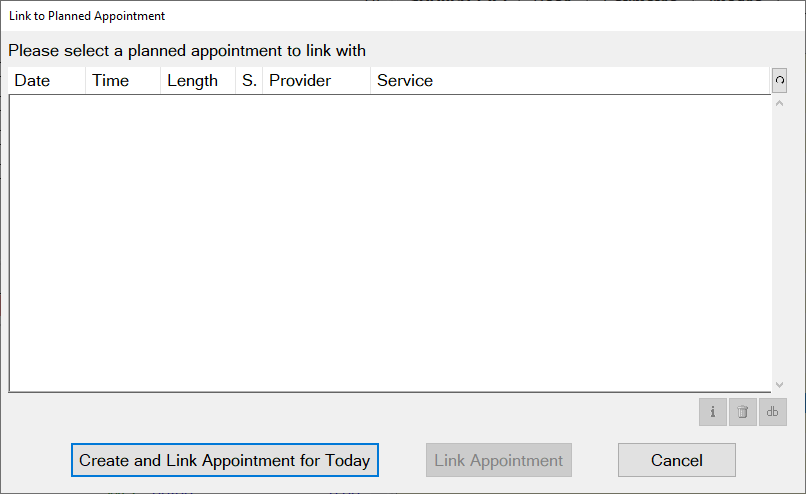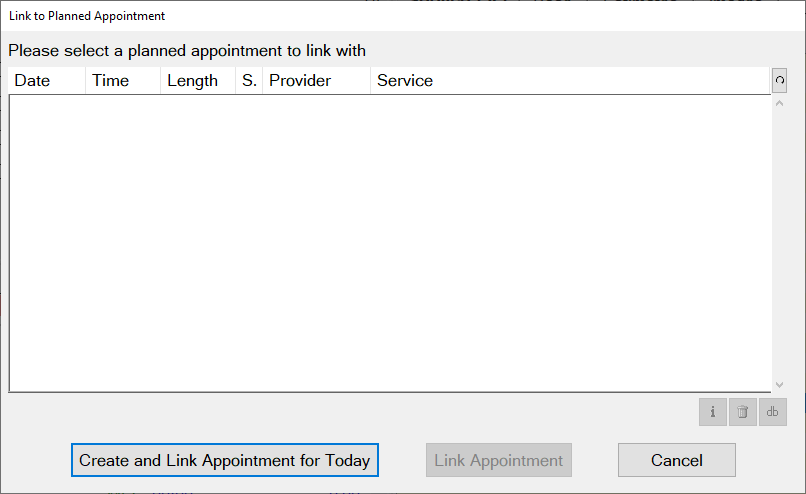An appointment is required for a COT - it is advisable to create it before the COT. Any patient starting an NHS COT must have an appointment in the appointment book for the day of their visit. If a patient ‘walks in’ to the practice without an appointment it is advisable to create one in the system before creating the Course of Treatment. If there is no prior appointment, EXACT will prompt you to create it during the COT.
Linking a COT to an appointment (required)
All COTs must have a related appointment, so practitioners are only able to continue with a COT if it is linked. Each time that a practitioner completes any one of the NHS treatment items in Treatment Plans, EXACT checks whether the current appointment is linked to an appointment in the book.
...
Link to an existing appointment, or
Create and link an appointment. (if you already have an appointment booked, you won't see this button)
You will then see the appointment at the top of the Course Of Treatment area, with the current time and the current user:
...
Charting the Required Treatment
After completing the Full Risk Assessment you need to chart any treatment that is required, if you have not done so already.
Charging as each appointment is completed
Once each appointment is completed the practitioner can charge. Run a Treatment Complete (TC) after stabilisation and then after each subsequent IC appointment. Treatment Complete (TC) should be a clinical decision based on the following guidance from the Department of Health:
“Dental contract reforms pilots: Courses of treatments (COTs) (Including any associated patient charges)”.
For a copy or explanation of this guidance contact your PCC Regional Support Lead.
IMPORTANT for Interim Care Appointment:
In the remuneration system based on units of dental activity (UDAs), weighted courses of treatment (COTs) are used to calculate dentists‟ remuneration and to decide, where applicable, the level of patient charge to apply.
The removal of UDAs means that for the duration of the pilot there is no direct link between COTs and remuneration. However, their reporting and application in line with the existing regulations continues to be both a contractual requirement and essential to the correct application of patient charges where applicable.
Booking IC Appointments via Appointment Workflow
EXACT suggests an approximate appointment date in the patient chart.
Because Interim Care (IC) Appointments are not integrated into EXACT's record system and automated processes, best practice is to book them in advance in order to save time and effort later.
TCing a completed Course of Treatment
"TC"ing is the process of completing a Course of Treatment (COT) in EXACT.
To see if there is a planned Interim Care (IC) appointment, look at the Care Pathways tab on the right of the screen in the Patient file:
Following the Assessment, you will need to TC prior to the first IC appointment.
Overview of the TC process:
When all Dental Team Actions and any subsequent treatment is completed for the assessment you can TC the COT, with the following results:
The patient is considered stabilised.
EXACT updates Recall Manager with relevant recall data.
EXACT creates line items for the suggested Interim Care, including
Dental Team Actions based on the previous Summary Screen for Full Risk Assessment, and
An 0601 Patient Instruction for Oral Hygiene (if this is advice only it carries no charge, but if it contains treatment items such as scale or fissure sealants it carries a charge).
EXACT suggests an Interim Care (IC) appointment date.
EXACT populates the Appointment Workflow Departure List with a prompt for the receptionist to process the suggested appointment.
Multiple ICs:
Each IC can be followed by a subsequent IC if there is sufficient time before the current date and the next recall period. If there is insufficient time, no subsequent IC will be booked and the patient will be recalled as normal for their Oral Health Review.
To TC a completed NHS Assessment Course of Treatment
Ensure that all Appointment lines are checked (ticked)
Click the TC button to display the Treatment Plan Completion window:
You are asked whether you wish to continue with this care pathway (i.e. is the patient going to return for the IC?)
The Yes option is checked by default. If the patient is willing to return for the IC appointment, to continue simply click OK.
However, if the patient has stated that they do not wish to continue with treatment, select No and then select a reason from the dropdown menu:
This will complete the treatment.
The FP17 form appears as usual, and you click the Send Claim button to continue.
REMINDER: Select the Best Practice Prevention check box (mandatory) before you send the claim.
EXACT then does the following:
populates the COT
Sends all completed treatment items to History as they are completed.
Recalculates the recall due date based on the recall period from the date of stabilisation:
Suggests an approximate appointment date:
Automatically populates the Appointment Workflow Departure List with the suggested appointment. The Receptionist is then prompted to confirm this booking or arrange a more suitable one as the patient departs the practice. It is advisable to book the appointment at this time so that the patient is in the system.
Option to use a report as an IC Recall List
If you do not book the appointment as the patient leaves, a further option is to periodically run a report that will display patients with IC appointments due for the following month (use this report as the IC recall list).
See Video 10: Book Interim Care
Charges for IC Appointments
The IC Appointment is free of charge if the items are limited to advice only. Treatments are charged. For advice on charges please speak to your regional support lead.
Procedures for Incomplete Appointments
When to TC and when to Mark As Incomplete
...
Right-click the Appointment header line.
From the right-click menu, select Mark Appointment Incomplete...
In the Treatment Plan Completion screen, click OK.
EXACT then moves the completed actions to history with an AutoNote showing that it is incomplete, sets the actions as un-editable, and creates a New appointment populated with the incomplete Actions:
NOTE: Although these assessment actions are now split across multiple appointments, EXACT is still able to correctly calculate the cumulative fields for the Summary Full Risk Assessment.
Continue the treatment or appointment as necessary.
To reverse Appointment marked as Incomplete
Right-click the Appointment header line.
From the right-click menu, select Undo Mark Appointment Incomplete
The appointment items then become editable and are shown in black text:
The items that were initially moved to a New appointment remain in the New appointment but you can optionally drag them back to the initial appointment.