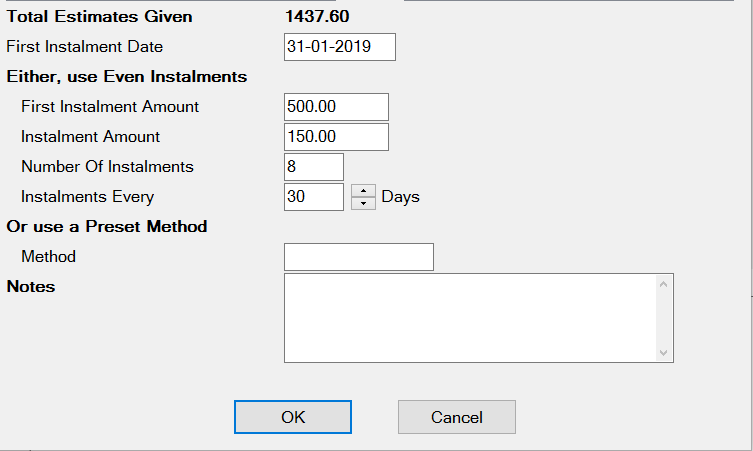Instalment Method
In order to create a payment plan the dentist will need to first chart out the entire COT that they will be doing on the patient to give the total price of treatment. Once the estimate is created
Click on the payment plans tab
Click on and add the description, provider. The date field will automatically populate and the review date will show as a year in the future – the review date can be used for the practice to track if the treatment is going on longer than expected and may require more treatment at a greater cost.
At the bottom of the create payment plan screen the first instalment date will be automatically set to the date you have created the payment plan and can be changed as necessary.
The first instalment amount is usually the deposit and will be higher than the subsequent instalments. Enter the instalment amount and the instalment frequency (Instalments Every) and the number of instalments will be automatically generated.
Then press OK. You will now be prompted to select if you would like to invoice the first instalment now (only say yes if you want to charge this to the patient immediately).
The Preset Method
If the you decide to use a preset payment method this is usually where they have an external finance company that will pay you outright for the treatment when it starts. This option will automatically charge the patient the total amount of the estimate (there will be two invoices one for the interest amount charged by the finance company and one for the actual money you have received).
If this is the method you are using you will need to enter 1 in the number of instalments then click into the Method box and select the finance company you are using.
If you have not configured this click on the List button to the right hand side of the box and then press the +1 in the bottom right hand side of the pop up window.
You can now add the details of the finance company in to the box below by entering the company name into the description box.
...
Once you have added the description select the +1 button to add in the way this company pays. You can now enter the Interest Amount e.g. how much the finance company take from the value of the invoice, in this example it will be 5.00%
...
Now press okay and press the +1 again to add the remaining amount that the practice will actually receive. Please note these amounts must be equal to 100%.
...
Once everything is set up select OK and you will be able to use your new finance company from the list.
and the practice will need to process the payment through as normal (if the practice are using this option it is advised to have a payment option set as Finance so that they can easily differentiate them from normal payments)please view the following article Payment Plans - Preset Method .
...
Now that the payment plan is set up select OK and you will be prompted to invoice todays instalment now. If you have set the days under the preset method setup as 0 this will be the interest amount - You can write this off under the patient transaction record as this is not money the practice will receive.
Once you have received the payment from the finance company you can invoice the remainder of the payment which will create a record on the transactions tab. You can now add a payment under the finance payment type to record this has been received.