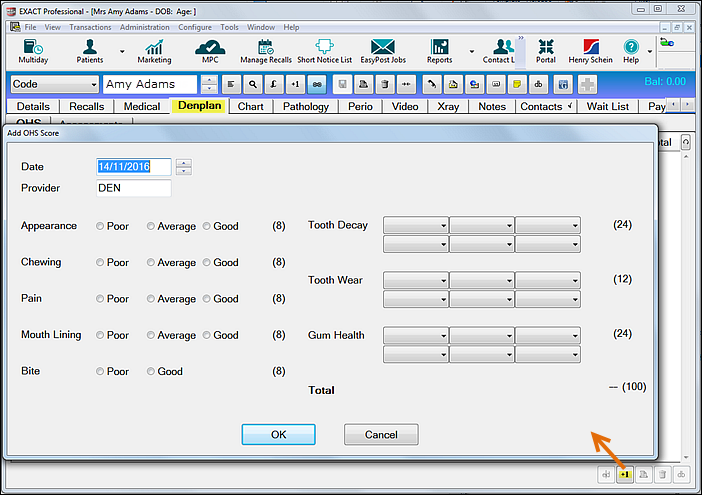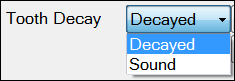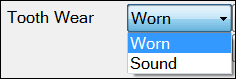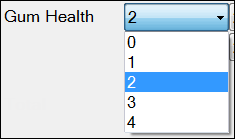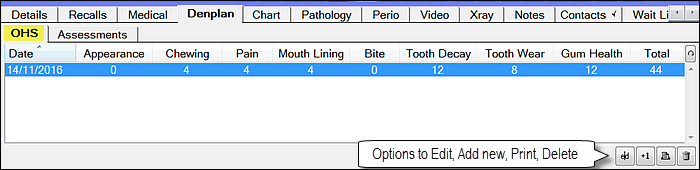Search these help files
| Live Search | ||||
|---|---|---|---|---|
|
Use the An OHS (Oral Health Score) tab to record records the patient’s risk assessment for the Denplan Dental insurance program.
...
Recorded Denplan OHS scores are listed in the OHS tab:
...
Options with the recorded score:
...
You can view/edit any of these by double clicking or by highlighting and clicking on the edit button
...
to reopen the Add OHS Score recording screen.
...
To print, select it and click the Print button
...
, or press Ctrl-P.
To delete, select it and click the Delete button
...
Recording a Denplan OHS Score
...
Open the Patient desktop and select a patient.
...
Select the Denplan tab.
...
To start recording a new score cliick on the +1 button to open the Add OHS Score window
...
...
The Date field will have defaulted to the current date and the Provider field will show the name of the Clinician adding the score.
Examine and Grade the patient:
Grade the patient Poor (0), Average (4) or Good (8) for these overall dental parameters:
- Appearance
- Chewing ability
- Pain
- Mouth Lining
- Bite alignment
Click on each of the Tooth Decay fields to choose either Decayed or Sound for each sextant.
This will score the patient out of maximum of 24 for decay.
Click on each of the Tooth Wear fields to choose either Worn or Sound for each sextant.
This will score the patient out of maximum of 12 for wear.
Click on each of the Gum Health fields to choose a score between 0 and 4 for each sextant.
This will score the patient out of maximum of 24 for wear.
Click OK to save the score.
It will appear as a row of numbers headed by area, with a total score to the right:
A total score will be recorded only if all of the areas have been scored.
Further options with the recorded score:
To edit, select it and click the Edit button
to reopen the Add OHS Score recording screen.
To print, select it and click the Print button
, or press Ctrl-P.
To delete, select it and click the Delete button
.
NOTE: To view and sort scores from previous dates in the Denplan OHS tab, click the Date button
...
to change the order of scores on the list.You can print the Oral Health Score by highlighting the score and clicking on the print button
...
You can also delete a score by clicking on the Delete button.
...