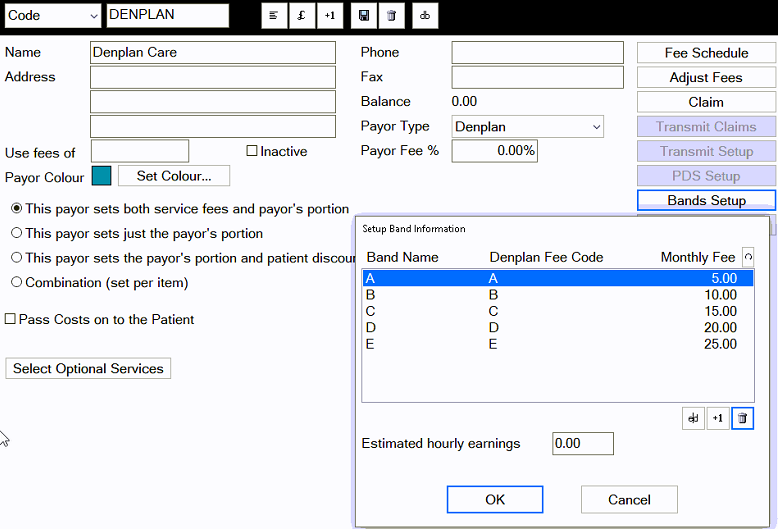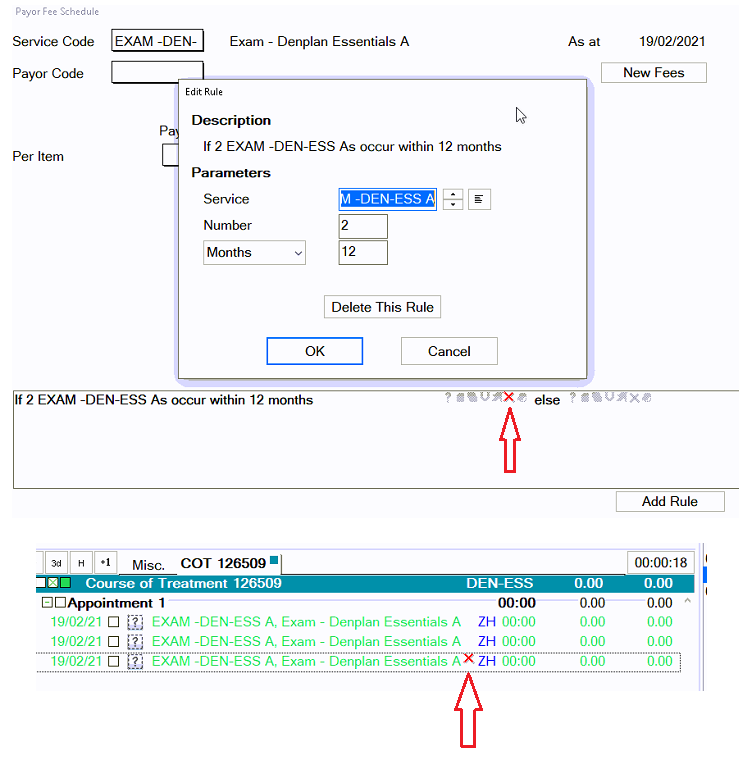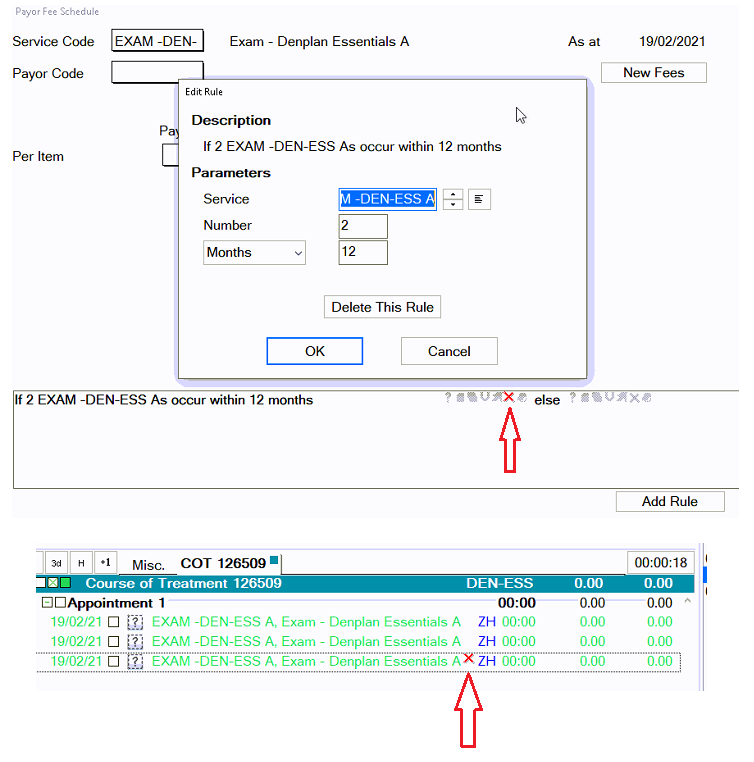Denplan Care Setup
File > Payors. +1 (you may need to be logged in as an EXACT admin user to access this screen)
Code: DENPLAN, description “Denplan Care”.
Select "payor sets both service fees and payor's portion".
Set "payor type" as Denplan.
Click Bands Setup button.
Add Bands A-E (less if needed) using the “+1” icon and add the monthly fee amount supplied by Denplan
Denplan Essentials Setup
File > Payors. +1 (you may need to be logged in as an EXACT admin user to access this screen)
Add Code: DEN-ESS (or whatever suits best), with Description “Denplan Essentials”
Set "payor sets portion and patient discount" 0% (site will have the % discount to enter manually once payor is activated).
Set "payor type" to “Capitation plan” (not Denplan)
Create Bands A-H (Less if needed) with monthly fees supplied by the Denplan
Then go to Configure (top of Exact) > Services > then click “+1” in the bottom right corner
Add the following codes: (description in brackets). Also add these into a new service Category called "Denplan Essentials"
(for help adding a service category see the bottom of the guide)
EXAM DEN-ESS A (Exam - Denplan Essentials A)
EXAM DEN-ESS B (Exam - Denplan Essentials B)
EXAM DEN-ESS C (Exam - Denplan Essentials C)
EXAM DEN-ESS D (Exam - Denplan Essentials D)
EXAM DEN-ESS E (Exam - Denplan Essentials E)
EXAM DEN-ESS F (Exam - Denplan Essentials F)
EXAM DEN-ESS G (Exam - Denplan Essentials G)
EXAM DEN-ESS H (Exam - Denplan Essentials H)
S&P DEN-ESS A (Scale & Polish Denplan Essentials A)
S&P DEN-ESS B (Scale & Polish Denplan Essentials B)
S&P DEN-ESS C (Scale & Polish Denplan Essentials C)
S&P DEN-ESS D (Scale & Polish Denplan Essentials D)
S&P DEN-ESS E (Scale & Polish Denplan Essentials E)
S&P DEN-ESS F (Scale & Polish Denplan Essentials F)
S&P DEN-ESS G (Scale & Polish Denplan Essentials G)
S&P DEN-ESS H (Scale & Polish Denplan Essentials H)
If your practice offer Xray services for free with Denplan these can be created and named similarly to the above services.Then go back to File, Payors and select your new Denplan Essentials payor DEN-ESS then click the "fee schedule" button.
Edit each new Denplan Essentials service that requires a rule by double clicking each service then clicking the Add Rule button, then selecting "Test service by time"
This will default to a rolling 12 month rule.You will need to double click the rule and add in the same service code and how many times it can be charted before the rule is broken.
Then select the icon (from the left hand selection) you wish it to show on the chart when the rule is broken.
I.e if i wanted to prompt a Red Cross icon if EXAM DEN-ESS A is charted more than twice it would be set and look like the below
Denplan may provide free services on a Calendar 12 month period but EXACT can only currently set it for a rolling 12 month period.Switch on the Denplan tab "Configure >> Patient File>> "Denplan Tab". See The Denplan Tab for more details
Denplan Related Articles:
Changing the Patient Toolbar Colour to quickly identify a patient’s payor: Patient Triggers (alerts) & Toolbar Colours
Chainging a patients payor from one payor to another in bulk: Search and Change Wizard
Denplan Assessments: Denplan Assessment Tab