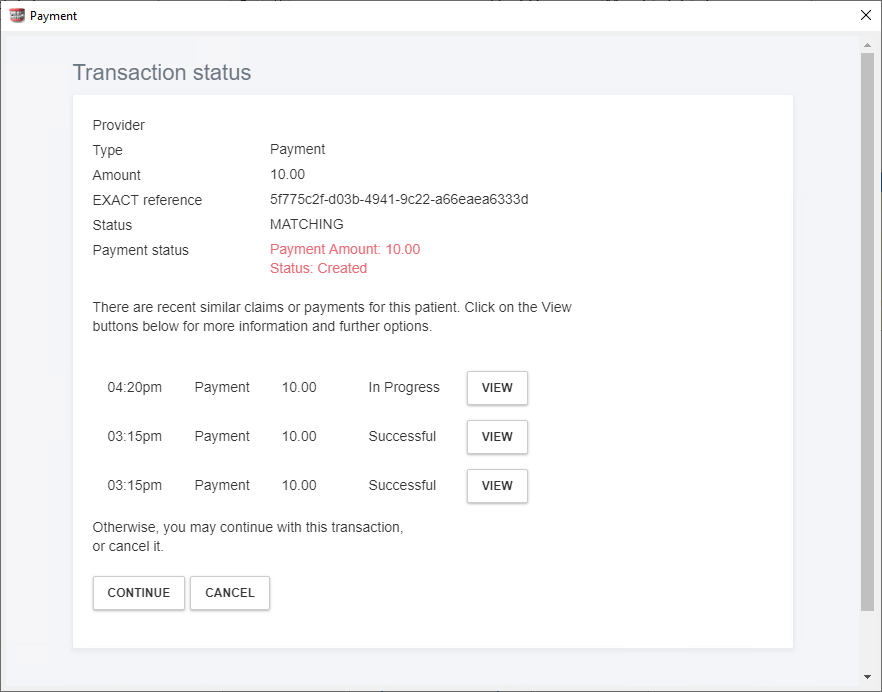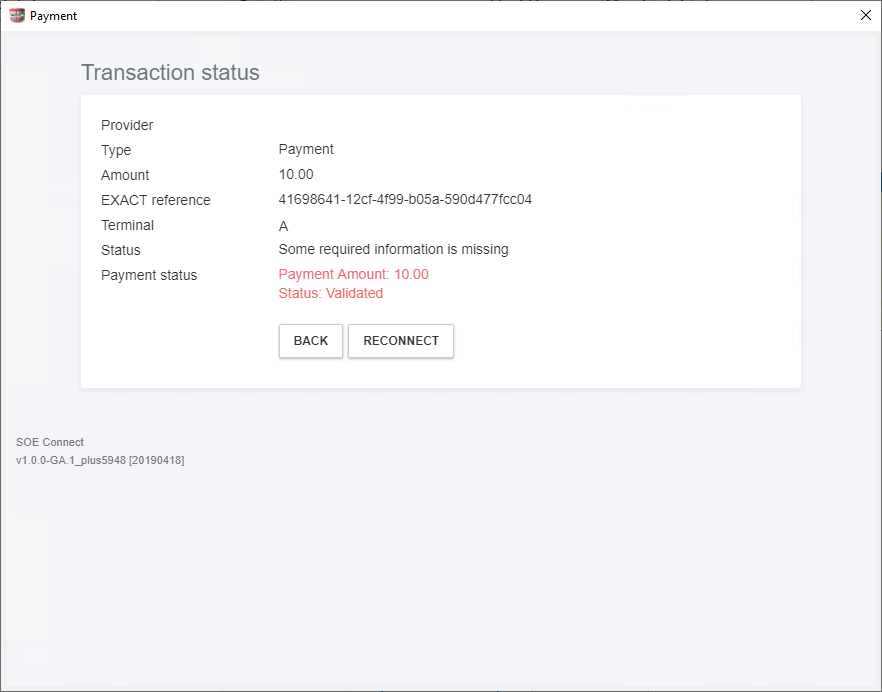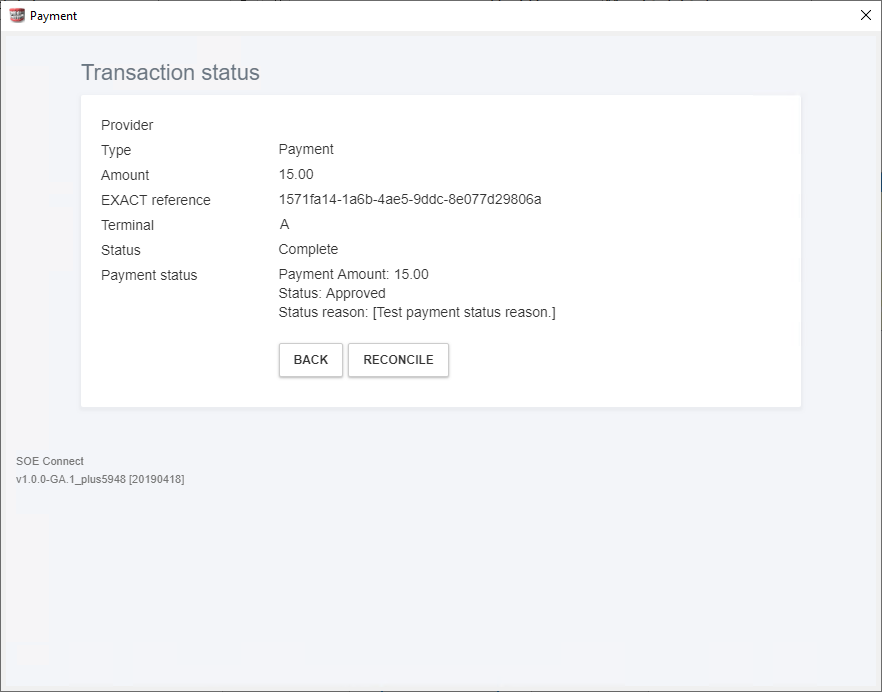The matching screen is presented to the user when an identical transaction (same amount for the same patient) is processed using Pay.
The status page above shows an example of a matching screen where two types of transactions are shown, "In Progress" and "Successful".
- The "In Progress" state means that the transaction has not yet completed.
- The "Successful" state means that the transaction has successfully completed and transaction result is stored in SOE Connect.
Using the matching screen to reconnect to an in-progress transaction
In this scenario, the user has initiated a transaction but closed the browser or was disconnect prior to completing the transaction. To reconnect to that existing "In Progress" transaction,
the user will initiate an identical transaction and be presented the screen shown above. The user will then click the "VIEW" button next to the "In Progress" transaction.
Once the user views the "In Progress" transaction, the user will b given the option to reconnect to the transaction or navigate back to the matching screen.
Using the matching screen to reconcile a successful payment
In this scenario, a user has successfully completed processing a transaction however the end result has not been brought back to the PMS (i.e EXACT).
To reconcile this result back into the PMS, the user must initiate an identical transaction for the same patient and when presented the matching screen, click the "VIEW" button
next the successful transaction.
This will bring the user to the status page of the successfully completed transaction where the option to reconcile will be available along with a back button
that navigates back to the matching screen page.