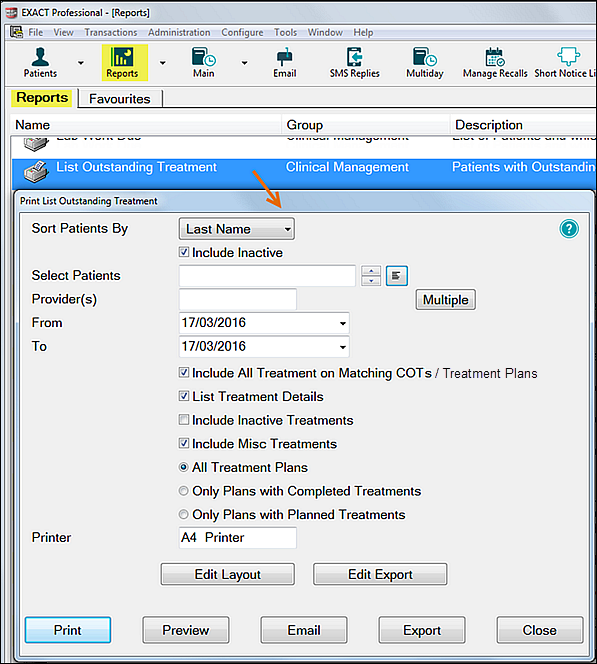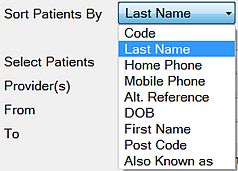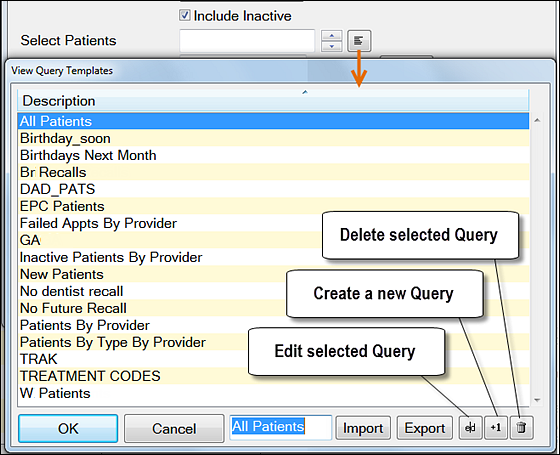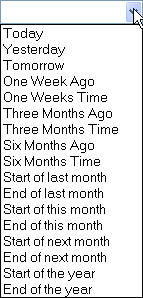List Outstanding Treatment Report
When to use this report
It is recommended that this report is run at regular intervals, at least once a month or once a week, for each Provider.
...
All treatment plans (will show all three options above)
Only plans with completed treatment
NOTE: A Course of Treatment/Treatment Plan may have chart items whose planned or completed dates span a range of dates. In the case where some of the chart items have planned or completed dates outside the date range selected for the report, use the Include all other treatment in the same COT/Treatment Plan checkbox to specify whether those chart items will be included or not.
...
To run the 'Outstanding Treatment' Report
Select Administration > Reports and double-click List Outstanding Treatment:
Sort Patients By: Select a sort criterion:
Use the Select Patients field to select, edit or create a new query to define the patients, making it possible to print Statements for selected groups of patients as defined in the query:
See also these resources for related Queries information:
Video series for Contact Lists and Queries (multiple videos)
Mini-masterclass - Contact Lists
TIP: A useful query to use would be for patients with no future appointments booked. That way any patient who appears on the list will either need to be invoiced for completed work or scheduled for another appointment.
Optionally select a Provider from the list by clicking in the field and using the button. The report will then print for the selected provider only.
Use the Multiple button ito select more than one provider.Alternatively, you can select a Provider Category rather than one or more providers.
Use the Treatment From and To dates to specify the date range for the planned or completed treatment. Click the drop down and select an option:
Complete further fields:
Include all treatment on matching COTs / Treatment Plans
Select this checkbox to include all Treatments in the identified COTs / Treatment Plans, even where the treatments in those COTs / Treatment Plans extend beyond the specified date range.
List Treatment Details
Include the Treatment Plan details in the report.
Include Inactive Treatments
Include any treatment that has been marked as inactive.
Include Misc Treatments
Include any miscellaneous treatment carried out.
All, Completed or Planned treatments
Select one of these options.
...
Edit Layout: Click this button if you need to make changes to the report layout. | ||
Send the report to the printer. | ||
Preview the report before or instead of printing it. | ||
Email a copy of the report to an email recipient. | ||
Export: Export the report details to a file that can be then used by a spreadsheet or word-processing program. | ||
Close the window without printing the report. |
...