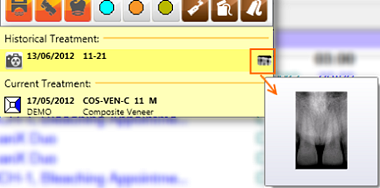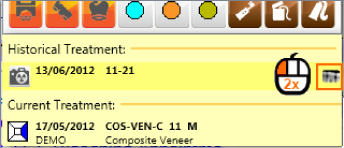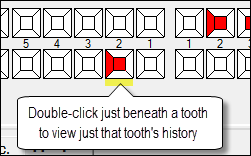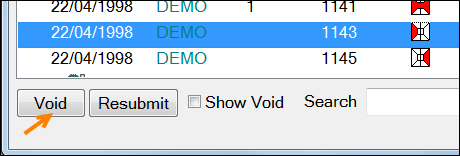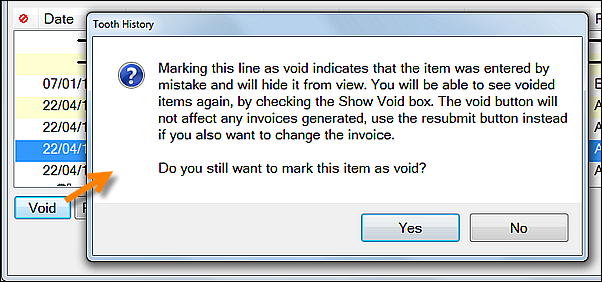Its important to be able to see the treatment history for a patient. There a number of way to do this as shown below.
View Tooth History
Use the Quick Chart Menu to quickly view the history of tooth treatments.
...
Hover over the Xray icon to see a tooltip overlay of the Xray. Only one type of tooltip is shown at a time depending on where the user hovers i.e. only notes or only a custom screen or only an x-ray.
Double-click the icon to launch EXAMINE Pro image viewer to see the image/s in detail.
Treatment History
Printable version: Treatment / Tooth History
Portal video: Treatment / Tooth History
Blog and video: Eye catching Treatment / Tooth History
The View Patient History button is located above the Treatment Planning area between the 3D and New treatment plan buttons:
...
Select the View Patient History button to display the Tooth History window:
...
This shows a record of the patient’s historical and current treatment, including:
...
From the Patient desk > Chart tab ensure that either the Permanent or Deciduous Tooth Chart is displayed.
Double-click just under or above the required tooth (i.e., not directly on the tooth itself), and the Treatment History window will open displaying only treatment for that tooth:
Reading Notes in Treatment / Tooth History
Where services have clinical notes attached, the symbol appears to the left.
...
Double-click the symbol to read the entire note.
...
Voiding historical Treatment Items
Select the Treatment line to be voided
Click the Void button:
A warning will display:
Click Yes to confirm that you wish to void this treatment or click No to return to the previous window.
NOTE: Voiding an item in history does not affect the patient’s account.
If the item to be removed has a related invoice that must also be altered, it is recommended that you first ask your administrator to correct the transaction before you void.
Depending on the method chosen, it may automatically void the treatment in clinical history for you.
...
To display them, check (tick) the Show Void checkbox:
...
Displaying Voided Items
Items that have been voided are identified with a voided icon:
...