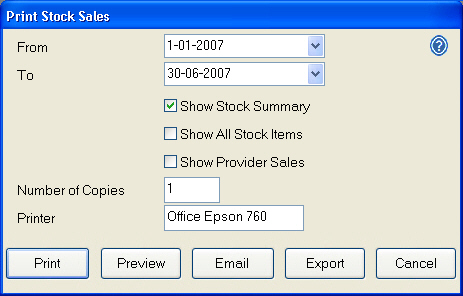Stock Sales
This report is used to print a list of the stock sales for a practice over a period of time. The resulting report shows the following:
...
In the 'Configure' menu, click on 'Services'.
Double-click each service that is to be set up as a stock item, to open the 'Edit Service Item' window.
Make sure there is a tick in the 'List as Stock Item' checkbox: You can also enter the appropriate quantity in the "Number in stock" field, and in the "Full Stock Number" field.
Save the stock item record.
...
To Run the 'Stock Sales' Report
From the ‘Administration’ menu, click ‘Reports’ and select ‘Stock Sales’:
The ‘From’ and ’To’ Dates can be changed to print the ‘Daily Activity’ report for a previous date or date range. If a date range is selected a report is printed for each day.
The level of detail required is selected by ticking the check boxes.
Tick
To show
Show Stock Summary
Opening and current stock.
Show All Stock Items
A list of the stock items sold.
Summary Provider Sales
Breakdown of stock sales by provider.
Unless exporting, click 'Print' to send the report to the printer, 'Preview' to preview on screen and then print from the ‘Preview’ screen, 'Email' to email a copy of the report to an email recipient, or ‘Cancel’ to return to the previous screen.
Click ‘Print’ to send the report to the printer, ‘Preview’ to preview on screen and then print from the ‘Preview’ screen, or ‘Cancel’ to return to the previous screen.
...