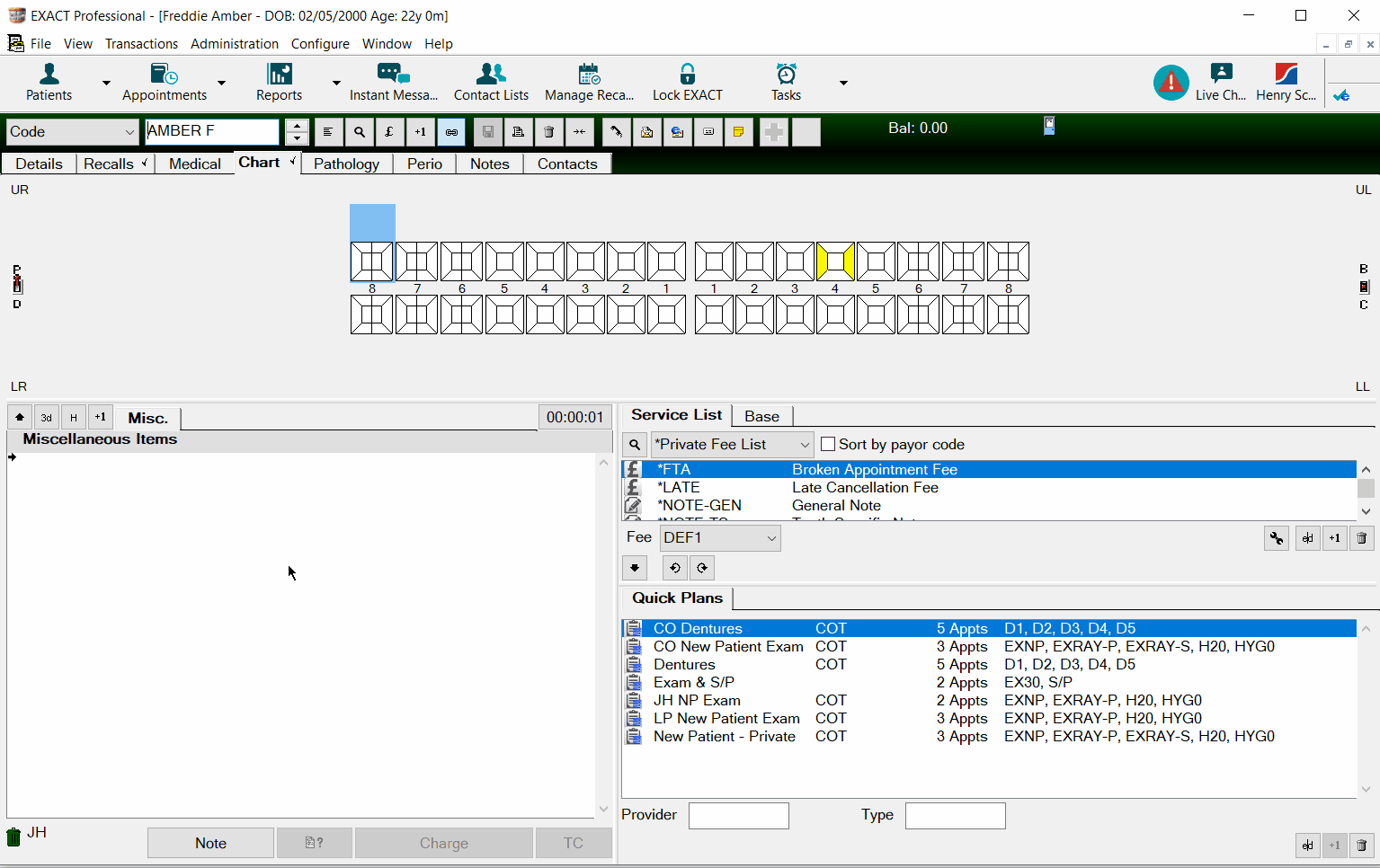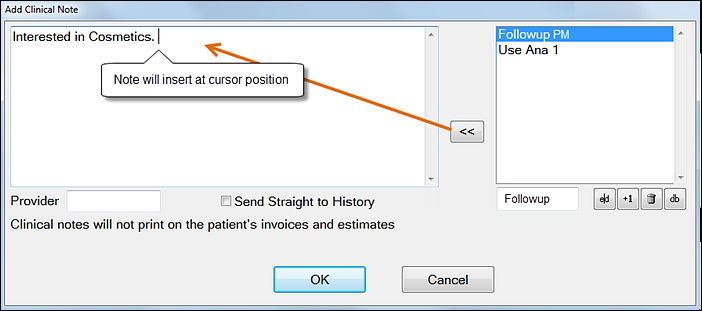Store your common notes to use again and again using Quick Notes.
Create your notes and save them to the Quick Notes list, then all you need to do when charting is double click the notes you need, add any individual patient information and save.
Accessing Quick Notes
Quick Notes are accessible throughout EXACT, this article focuses on charting Quick Notes. You can access these by double clicking on a charted service and via the Note button at the bottom of the chart.
...
In the Chart Tab, click the Note button to open the Add Clinical Note window (or double click any service already charted).
Tip: Quick Notes can also be created for Invoice Notes, select the Invoice Notes tab to view the Invoice Notes window.
Select the +1 button from the right hand side to open the Add Quick Note window.
Add a Description for the Quick Note.
Select or Create a Type to be able to filter notes, read more about filtering notes.
Enter the notes you wish to save in the Notes field and press OK to save.
...
Double Click the treatment/service item you wish to add a note to.
Available Quick Notes are listed to the right.
Double click the Quick Note you wish to use or highlight it and click the << arrows to populate the Quick Note text into the Note box. The text cursor determines where the Quick Note text will be entered.
If you've created Types, enter the desired type in the box below the notes or press the selection button to display a subset of Quick Notes from which to select.
Optionally tick the [ ] Send straight to History checkbox if you wish to send the notes directly to the patients history.
If you do not tick this checkbox, the Note will list in the treatment plan/course of treatment area. From there you still have the option to tick it, right-click and select [ ] Send Completed to History.
Purpose: Sending straight to History bypasses the Notes display in the treatment planning/course of treatment area. You can see it listed in History by clicking the [H] History button. The Note remains editable in History until midnight of the current day.
Select a Provider if this has not auto-filled and click OK.
...