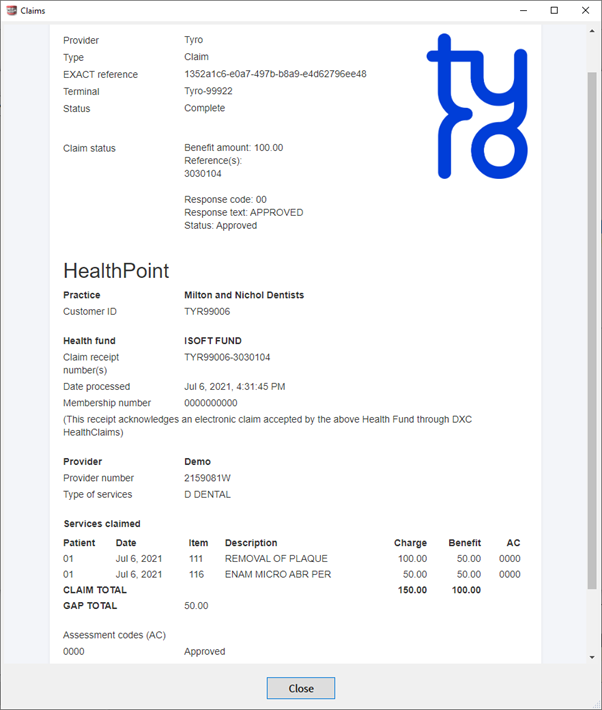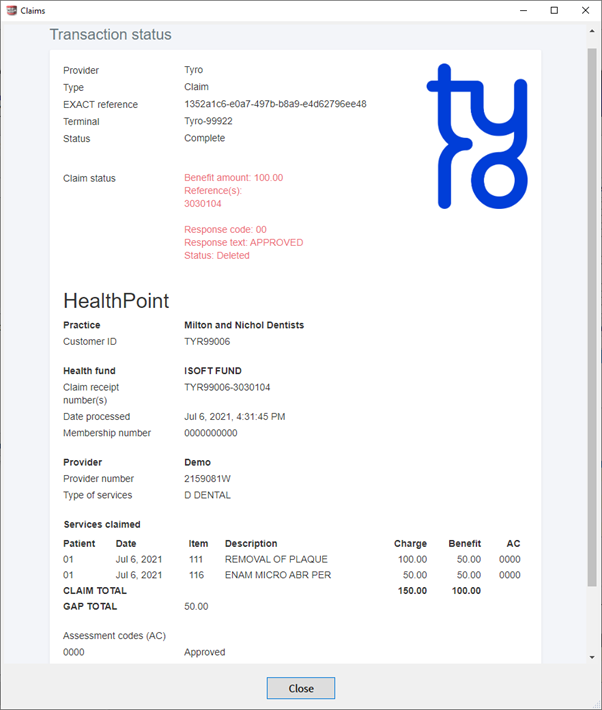PLEASE READ
SETTING UP A TYRO TERMINAL IS A 4 STEP PROCESS.
TYRO SUPPORT ARE HAPPY TO HELP INTEGRATE A TERMINAL AND ARE ABLE TO DO STEPS C and D with a practice who has their admin permissions in connect.
STEP A AND B NEEDS TO BE DONE BY AN SOEI USER.
THUS, A PRACTICE WILL NEED HSO SUPPORT TO DO ATLEAST SOME OF THE INTEGRATION
...
TABLE OF CONTENTS
| Table of Contents |
|---|
...
HOW TO SETUP A TYRO TERMINAL FOR EXACT VIDEO
...
HOW TO PROCESS A PRIVATE AND MEDICARE HEALTH CLAIM + PAYMENT
...
...
Troubleshooting Guide
/wiki/spaces/CD/pages/1939898371
...
SETUP GUIDE
A. Configure EXACT to point at Connect
Who can do this? - Can be only be done by HSO support
...
payment.soepay.default partner = Tyro
...
B. Add Tyro payment method
Who can do this? - Can be only be done by HSO support
...
Code = Can be anything, in this case, just name it what you named the eftpos name ie: TyroPay or Tyroeftpos
...
Step 7. Click “OK”
Done.
...
C. How to pair and setup a terminal
Who can do this? - Can be done by practice, Tyro support OR HSO support (anyone with terminal adding permissions in connect)
...
Please do STEP C regardless of step B.
...
D. ADD PROVIDERS
Who can do this? - Can be done by practice, Tyro support OR HSO support (anyone with terminal adding permissions in connect)
...
Step 4. Click on ADD/UPDATE button
...
E. FINAL STEP
Who can do this? - Can be done by practice, Tyro support OR HSO support (anyone with access to the pms)
...
Configure > Claiming Parameters > TICK Process claims through SOE PAY + UNTICK Process claims through HICAPS
...
THE NEXT FEW STEPS ARE NOT NECCESSARY TO SETIING UP A TERMINAL BUT ARE HERE FOR THE CASE WHERE YOU MAY NEED TO DO THESE OR TRAIN A SITE ON HOW TO DO THIS.
...
E. MULTI MERCHANT
Who can do this? - Can be done by practice, Tyro support OR HSO support (anyone with terminal adding permissions in connect)
...
Step 5. Click on ADD/UPDATE button
...
F. How to update the provider number in Exact
Who can do this? - Can be done by practice, Tyro support OR HSO support- recommended soe support
...
Step 3. Update the Provider No. field and save
...
...
G. How to change the Medicare bulk billing flag in Exact
Who can do this? - Can be done by practice, Tyro support OR HSO support- recommended soe support
Step 1. Log into Exact
...
Step 2. Go to File > Payors
...
Note: If Bulk Billing check box is ticked, the patient automatically assigns right to benefit to the practice. The user will not be asked to assign benefit in this case.
...
H. How to process a Private Health claim
Step 1. Log into Exact as SOE Connect user with the provider number that can process private health claim (e.g. 2474786W). Update the Provider file if necessary (see B).
...
Step 23. Click on Close button in the Transactions window
...
I. How to process a Medicare claim
Step 1. Log into Exact as SOE Connect user with the provider number that can process Medicare claim (e.g. 2147661H). Update the Provider file if necessary (see B).
...
Step 24. Click on Close button in the Transactions window
...
...
J. How to process a payment
Step 1. Log into Exact as SOE Connect user
...
Step 17. Click on Close button in the Transactions window
...
K. Printing Options
Print from Terminal Only or EXACT Only - available from EXACT Versions 13.400+
...
Go to configure
Claiming Parameters
Settings
Print claim statements using: Terminal Only or EXACT Only (See picture Below)
...
...
L. Cancel Approved Claim (EXACT)
Electronic cancellation
HSO Pay can handle electronic cancellation of claims within 24 hours being made, but this is manageable only if:
...
Approved claim | Cancelled claim |
|---|---|
|
...