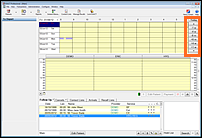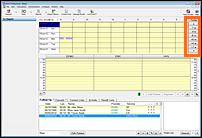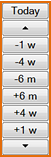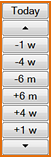| Live Search | ||||
|---|---|---|---|---|
|
...
There are four main parts to the multi column appointment book:
...
The View Week Area - which displays a graphical representation of the appointments booked for the days viewed. |
The View Day Area - which displays the patients booked for the selected day. Right-click appointments to see a menu of actions. |
The Provider Bar – is used to widen the Provider column and allows access to the View Month and the Restrict Appointment Times window where working hours and holidays etc can be edited for the selected provider. |
Activity Area – is used to access extra options:
|
...
Calendar navigation buttons:
The +/- 4 w buttons move forward/backward 4 weeks. The +/- 6 m buttons move forward/backward 27 weeks (27 weeks rather than 26, to avoid users accidentally booking two appointments within a 6 month period (Note insurance rules)). This behaviour ensures that the current weekday (as selected in the week view area) is also selected when you move forward/backward, So, for example, if you're currently looking at a Friday, pressing these buttons will move to a Friday. The behaviour of the similarly named buttons on the view months window is the same. |
...
To re-display your View Week pane if it seems to have disappeared
Maximise the EXACT window and then drag the View Week area open (down), as indicated below:
...