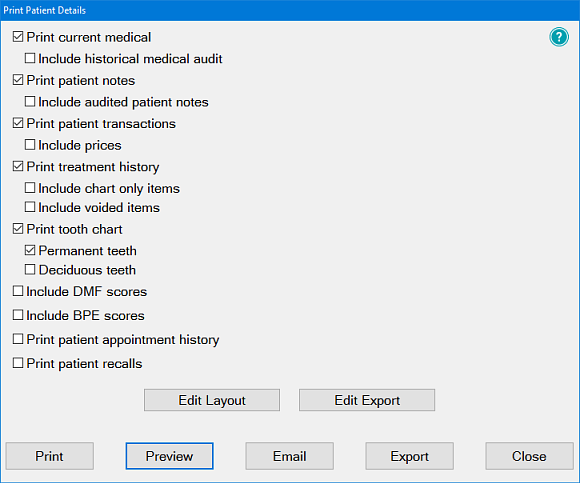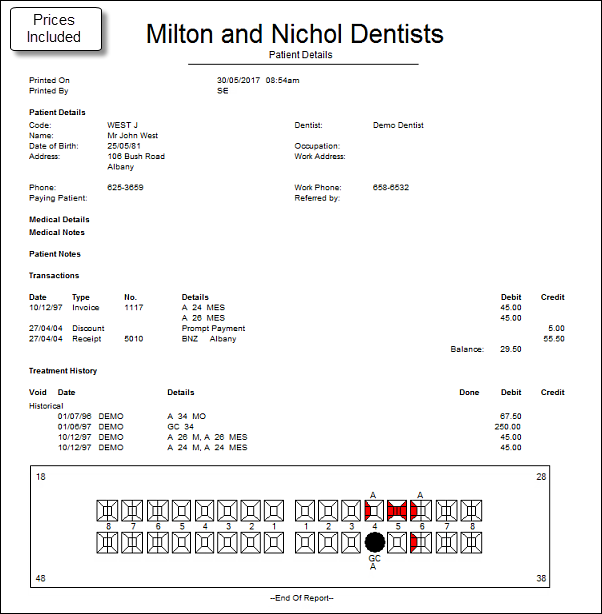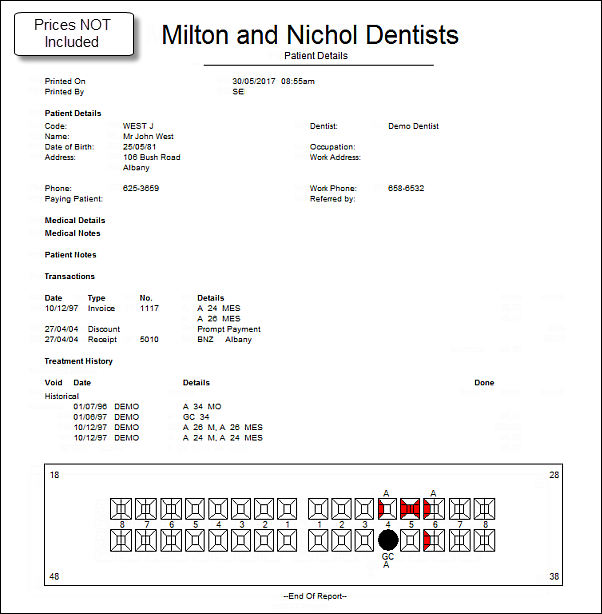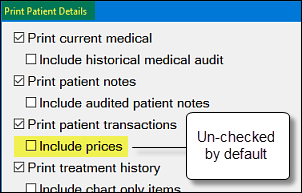You are viewing an old version of this content. View the current version.
Compare with Current
View Version History
Version 1
Next »
With a Patient selected in the Patient desktop, select the Print button.

The Print Patient Details Screen displays:
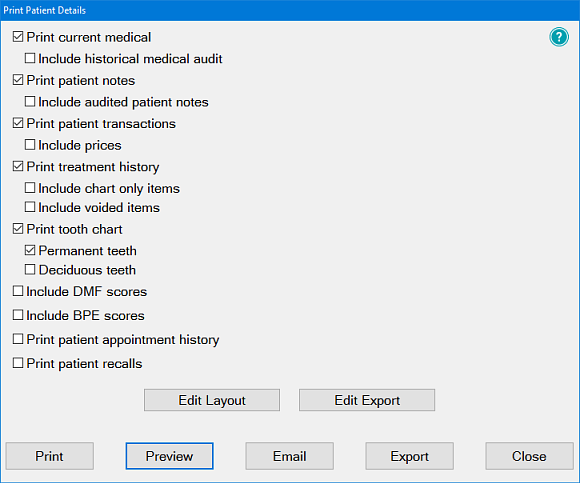
This window allows you to print the currently selected patient's details by clicking the Print button  in screens such as the Patient Details window, the Contact List window and the Recall Lists window.
in screens such as the Patient Details window, the Contact List window and the Recall Lists window.
TIP: You can also view the details rather than printing them, by selecting the Preview button (see below). This option is useful for seeing what each of the report options does to the printed output before you make your final selection and click the Print button.
The patient's basic details (name, date of birth, address, contact details, last recall date) will be printed. In addition, any or all of the following options may be selected to be viewed or printed out:
Click here to expand...
 Print patient medical Print patient medical
| Select this option to print a summary of the patient's medical details, including medical history, their medical record (or a note to say if it has not been initialised); any infectious notes, current medication, and any medical notes. |
 Include all medical history Include all medical history
| This is intended for audit purposes, and not for transferring data to another clinician. If you check this checkbox, the printout will have ALL historical medical history entries, including those that were changed within the same day (whether from error correction or update). |
 Print patient notes Print patient notes
| This option will print any patient notes (as recorded on the Notes Tab of the Patient Details window). |
 Print patient transactions Print patient transactions
| Select this option for a summary of the patient's transactions, including invoices, receipts, estimates, etc., and what treatment the transactions relate to. |
 Include prices Include prices
| Show the prices of services on the report. |
 Print treatment history Print treatment history
 Include chart only items Include chart only items
 Include voided items Include voided items
| Click this option for a summary of the patient's treatment history, including historical and current treatment and their charges. If you wish to include individual Chart only items (those items recorded on a patient's chart to represent existing conditions), and/or voided treatment items, click the appropriate checkbox. |
 Print tooth chart Print tooth chart
 Permanent teeth Permanent teeth
 Deciduous teeth Deciduous teeth
| Click this option to print a representation of the patient's tooth chart, using the checkboxes to choose to show either deciduous or permanent teeth or both. |
 Include DMF scores Include DMF scores
| Click on this checkbox if you wish to include the patient's DMF (Decayed, Missing, Filled) scores from their Perio tab. |
 Include BPE scores Include BPE scores
| Click on this checkbox to include the current patient's Basic Periodontal Exam score in the Patient Details report. |
 Print patient appointment history Print patient appointment history
| Tick this option to display/print the patient's appointment dates, times, which provider the appointment was with, and the appointment status.
If you require more than one copy of the printout, click in the box and change the number displayed. |
 | Click the 'Print' button to send a copy of the Patient Details to the printer. |
 | Click the 'Preview' button to view the Patient Details on the screen. If you wish to print the details after viewing them, there is another 'Print' button on the Preview screen, or you can print an individual page of the preview screen. |
 | Click the 'Email' button if you wish to email the patient details to the patient, with a copy to the specialist if required. |
 | Click the 'Export' button if you wish to export the report from EXACT as a 'csv' file, to be opened by other applications such as a spreadsheet program. |
 | If you wish to exit from the 'Print Patient Details' dialog, click this button. |
Sample print output:
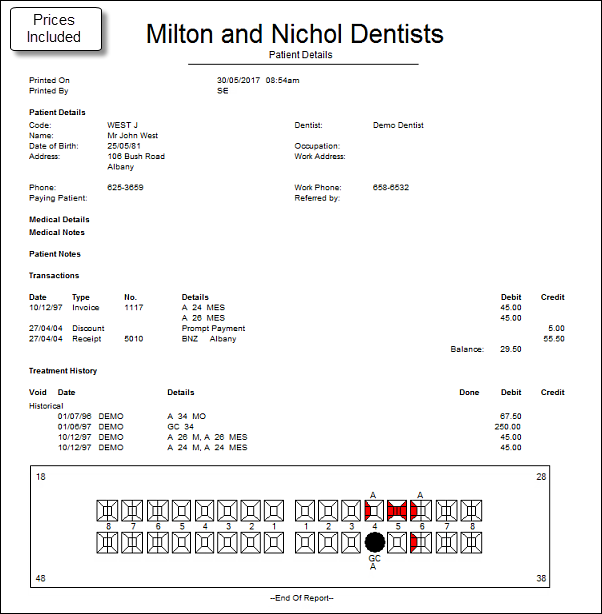
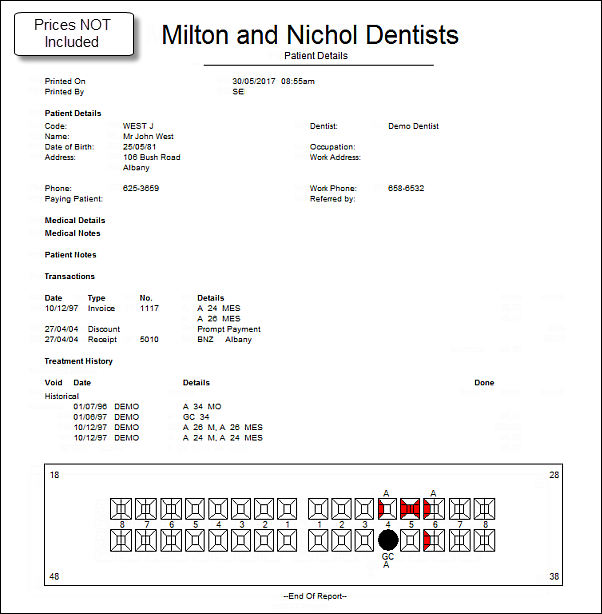
Upgrades to this report:
EXACT v12.3 SP5
From EXACT v11.3 SP5 there is an option to print an audit trail of all medical history entries for a patient, by means of the Include all medical history checkbox in the Print Patient Details screen.
EXACT v12.8
From v12.8 the Print Patient Details dialog has a checkbox option to  Include Pricing. This is a sub-option underneath
Include Pricing. This is a sub-option underneath  Print patient Transactions and applies to ALL Pricing:
Print patient Transactions and applies to ALL Pricing:
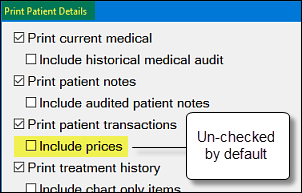
Scenario for not printing prices: The practice is moving areas/Dentists, the treatment history is required, but the estranged Dentist does not want to show the price of services.
PRX Layout info
The standard Patient Details Report historically had option of hiding prices, so practices that did not want to print prices had to choose the No$ layout file, which shipped as a selectable layout within EXACT.
These practices are now able to use the default Print Patient Details Report. To this end, on upgrade to v12.8 the EXACT software automatically switches to the new SOEstd1.408 layout even if the practice is using a customised PRX.
IMPORTANT: EXACT automatically switches the VREPORT.layout value to SOEstd1.408, even if your practice is using a customised PRX for VREPORT.layout. If this applies to you and you wish to continue using your custom PRX, you will need to manually switch back to your custom PRX layout after upgrading.