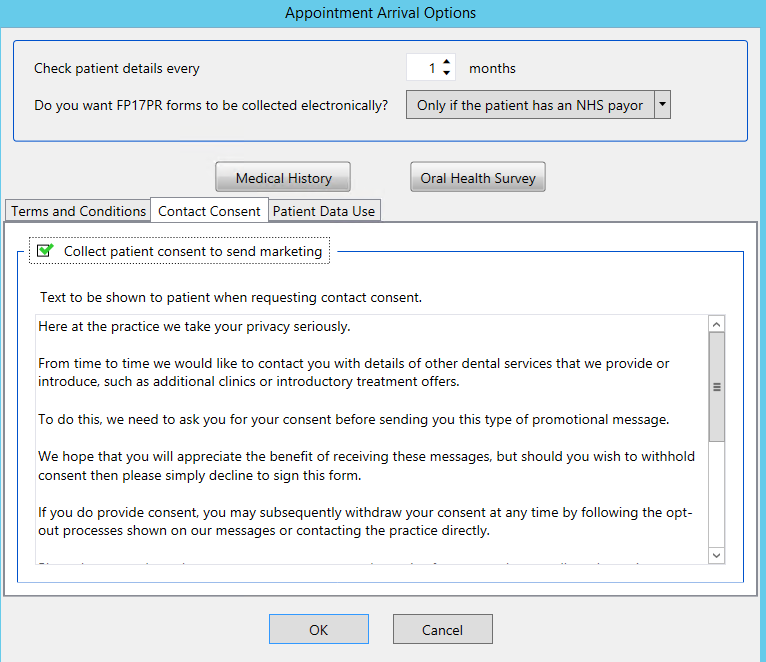Select Configure > Appointment Book, and in the Appointment Book Setup screen, select the Arrival Options button to display the Appointment Arrival Options window.
In the Appointment Arrival Options window, select the Contact Consent tab:
Collect patient consent to send marketing
When checked, EXACT will display Contact Consent as a required task in the Arrivals Task List, if the patient has not yet given consent.
Contact Consent text
EXACT delivers a simple contact consent text template, but you can optionally edit this as required - simply click in the text box and edit it, or paste text from another application.
For Clinipad users, your custom text can extend to up to three Clinipad pages.
The Practitioner view of Contact Consent
From the Arrivals Task List window practitioners may see either paper signature, electronic or Clinipad options.
If the Receptionist fails to capture Contact Consent at arrival, EXACT will then prompt again at departure, from the Departure Task List