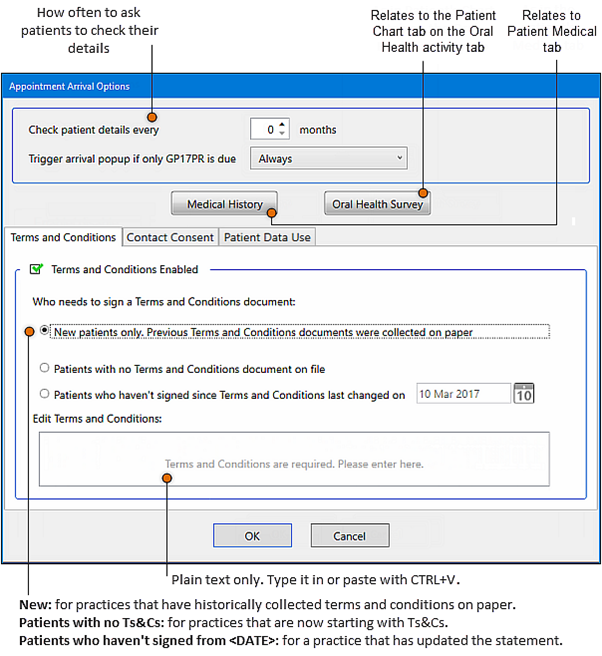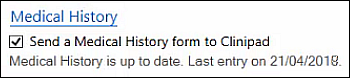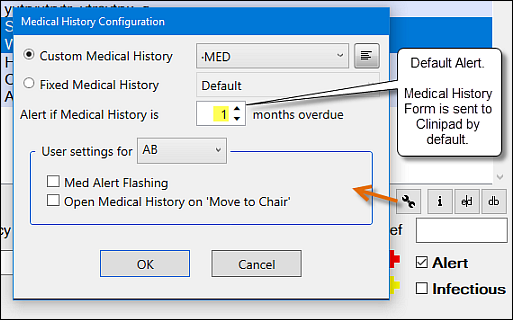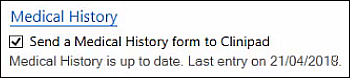To configure arrival options for Medical History
Select Configure > Appointment Book, and in the Appointment Book Setup screen, select the Arrival Options button to display the Appointment Arrival Options window:
Medical History configuration
By default the Arrival screen shows the Medical History prompt as ticked:
Receptionists can un-tick this field if it proves unnecessary.
Background:
This default setting is controlled per patient from the Medical History Configuration screen.
To configure Arrival procedures for Medical History
Select either
Configure > Appointment Book > Arrival Options > Medical History
or
Patient File > Medical (tab) > Spanner Icon :
The Alert if Medical History is [x] months overdue field is by default set to a value of 1.
Consequently, Medical History will be prompted for update once a month, and the arrival window Send a Medical History form to Clinipad tick-box will be ticked by default, unless the patient has already completed their MedHist forms within the last month.
To disable this auto-prompt for a patient, set the value in the above field to 0, and click OK.