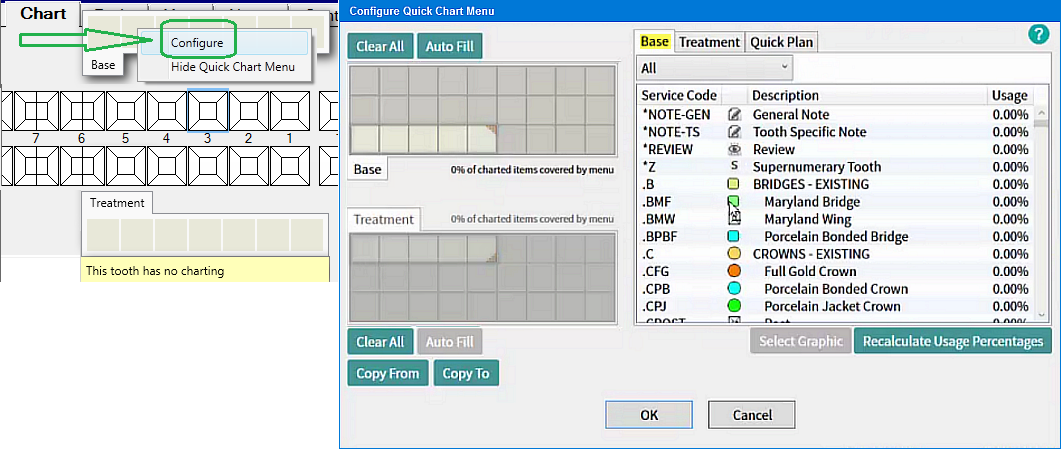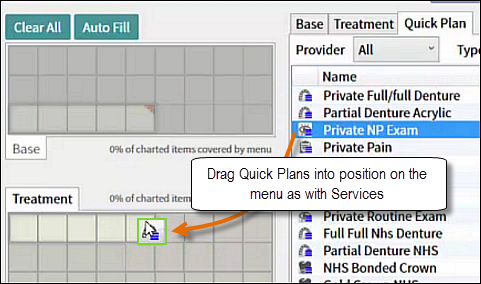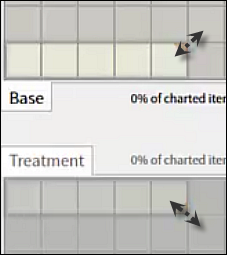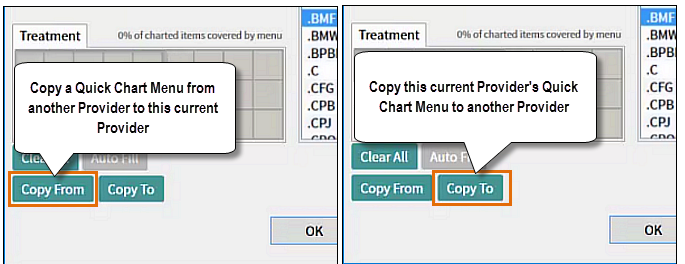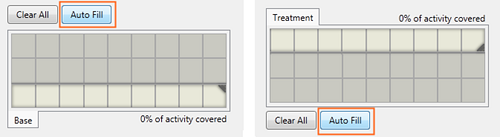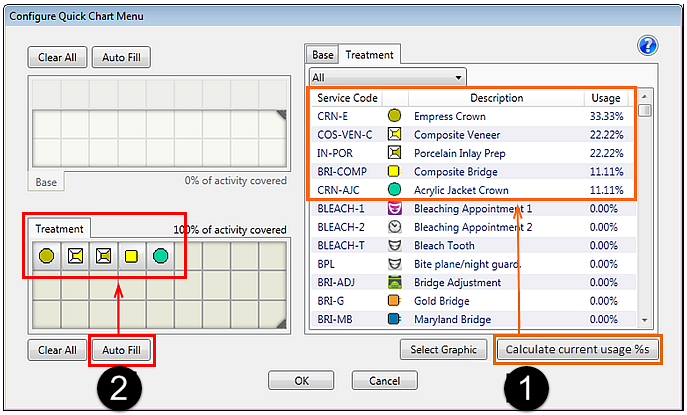To use Quick Charting effectively it's important to configure it to each provider's individual needs.
The Quick Chart Menu template has a top Base menu and bottom Treatment menu. Right-click anywhere on the quick chart interface and click Configure:
The Configure Quick Chart Menu window opens by default at the Base tab
Simply drag-and-drop Base or Treatment Services and Quick Plans from one of the 3 tabs on the right hand side onto the cells of the Quick Chart Menu or double click for auto-population.
Resize the Quick Chart Menu as required by dragging from the right corner:
Click “Select Graphic” after highlighting a service or quick plan to change its graphic.
Copying Quick Chart Menus Between Providers
In the Configure Quick Chart Menu window, fully configure a Quick Chart Menu for Provider A.
Click the Copy To button at the bottom left, and select Providers B, C, D... to whom to copy it to.
If at any point you are configuring a Provider Quick Chart Menu, click the Copy From button, and select an pre-configured Provider from whom, to copy from.
To check the percentage service usage
Once a Provider completes and charges (or TCs) some treatment plans, EXACT is able to calculate which services this Provider has used most frequently.
In the Configure Quick Chart Menu, user would now choose the "Recalculate List" for EXACT to check which services are used most often. For practical application, the dentist would periodically go into Configure Quick Chart Menu (as needed) and choose "Recalculate List".
To Autofill the Quick Chart Menu
Autofill enables you to automatically populate the menus with the most commonly used services in the business, that are not already on the menu.
To calculate current usage percentages and re-sort the services list by most frequent usage
You have the option to click the Calculate Current Usage Percentages button prior to an Autofill, which will cause EXACT to recalculate all of the lists for all users simultaneously, and may take some time.
Customisation limitations:
For purposes of populating the hover menu, EXACT identifies your most frequently used services and positions them at the top of service lists.
If you drag a service onto an occupied square it will replace the existing service icon.
You can place services that do not have icons, but they will show up with the 'not set' icon.
To remove a service drag the icon anywhere off the menu grid or Right Click and Clear
Some graphics are pre-set:
All the services with a chart graphic type have a fixed menu graphic that cannot be edited except with the colour setting.
Fillings have a standard MO shape, with the graphic scaled to fit the line height. The icon cannot be customised, and the Select Graphic button is greyed out.