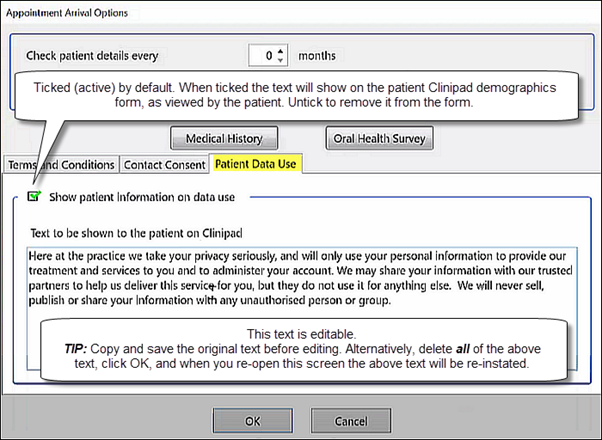When patients are checked in EXACT will display an appointment arrival prompt to inform the receptionist of the forms and information they need to collect from the patient before they reach the chair.
You can configure the following arrival options:
How often to check patient details
Medical History
Oral Health Survey
Terms and Conditions
Marketing Consent
These options apply also to Clinipad, which offers a means of independent electronic data capture by patients or practitioners.
To configure Appointment Arrival options
Select Configure > Appointment Book.
In the Appointment Book Setup screen, select the Arrival Options button:

Configure the Appointment Arrival Options window as described in the images below and in the hyperlinked topics:
With Terms and Conditions tab selected:

With Contact Consent tab selected:

With Patient Data Use Disclaimer selected
Clinipad software includes a default (but editable) disclaimer on the use of patient data.
By default this is shown to the patient in the Clinipad patient demographic form, but it can be optionally de-activated / hidden.
To view or edit the Patient Data Use Disclaimer
Select Configuration > Appointment Book.
In the Appointment Books window, click the Arrival Options button to display the Appointment Arrival Options window:
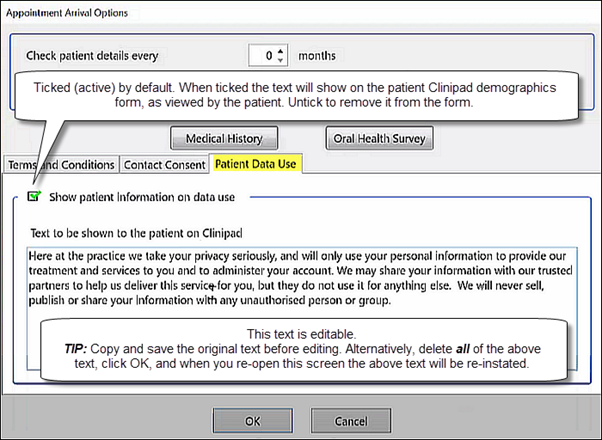
The option to Show patient information on data use is ticked by default.
Edit the text if required (TIP: copy and save it first).
Note that Superusers can also edit and save the text by means of this setting: clinipad.patient.data.disclaimer.
To reinstate the original text after editing, either
or
Delete all text then click OK to close the window. When you re-open the window the original text will be reinstated. However, the checkbox will be have been de-selected to guard against you adding a blank page to Clinipad, so you also need to Tick the checkbox again to continue using Patient Data Use
To stop displaying Patient Data Use text to patients
Deselect the checkbox:

To reinstate the original Patient Data Use text
Delete all text.
Click OK.
When you re-open Clinipad the original text will be reinstated.
However, the checkbox will be have been de-selected to guard against you adding a blank page to Clinipad.

Tick the checkbox again to continue using Patient Data Use:

Related Articles