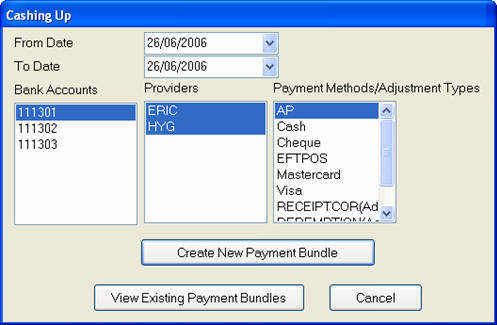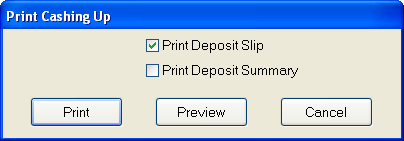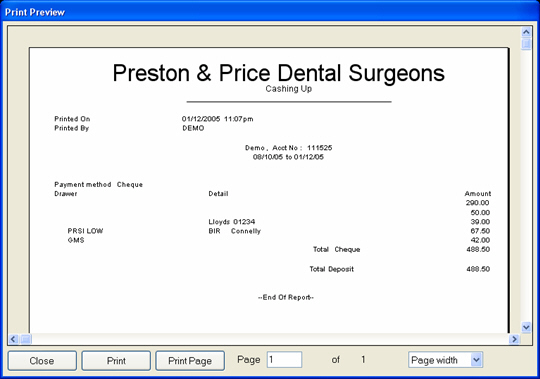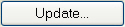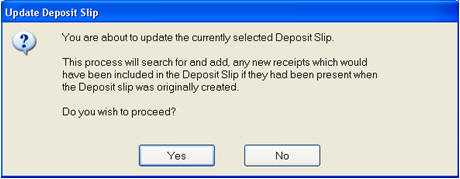Cashing Up Report
Portal blog/video Cashing Up Report
...
Purpose
The ‘Cashing Up’ report is used to summarise all current payments received for the practice on a given day or for a date range. This report is run daily for all payments taken at the practice. It is not necessary to create a ‘Cashing Up’ slip for any payment method deposited directly into the Bank Account; e.g. Direct Debits.
...
From the ‘Administration’ menu, click ‘Reports’ and select ‘Cashing Up:
The ‘From’ and ‘To’ Dates can be changed in order to print the ‘Cashing Up’ slip for a previous date or date range.
If there is more than one Bank Account, the required account can be selected from the list and a report created for each account.
One or more Providers must be selected from the list; to select/deselect providers, hold down the key then click with the mouse.
Payment Methods/Adjustment Types are selected in the same manner as providers.
Clicking ‘Create New Payment Bundle’ will open the following window:
The "Print Deposit Slip" option splits payments by patient. The "Print Deposit Summary" option provides only totals for each payment type. ‘Print Deposit Summary’ or both, and click ‘Print’ to send the report to the printer, ‘Preview’ to preview on screen and then print from the ‘Preview’ screen, or ‘Cancel’ to return to the previous screen.
NOTES:
Sub-Totals will be given for each Payment Method as shown above.
The total of the cheques and cash should be balanced with the monies in the till (minus any float operated). If there is a discrepancy it will need to be investigated further. It may mean that a receipt has not been processed through the computer, or that not all the cash and cheques have been gathered from the till.
Adjustments that are made against payments included in the report will result in the adjustments also being included in the report, which will affect totals.
...
To Add Payments to the Cashing-up Slip
In the ‘Cashing Up’ window, click on the button. This will open the ‘View Payment Bundles’ window as shown below:
Highlight the deposit on the list that is to have the additional payment added and click the button.
The following screen will appear:
Click yes to have EXACT search for additional payments. On completion the following message will appear. The deposit slip can then be re-printed.
...
To Reprint a Cashing-up Slip
In the ‘Cashing Up’ window, click on the button. This will open the ‘View Payment Bundles’ window as shown below:
Highlight the Payment Bundle to be reprinted re-print and click on the button located at the bottom of the screen.
...