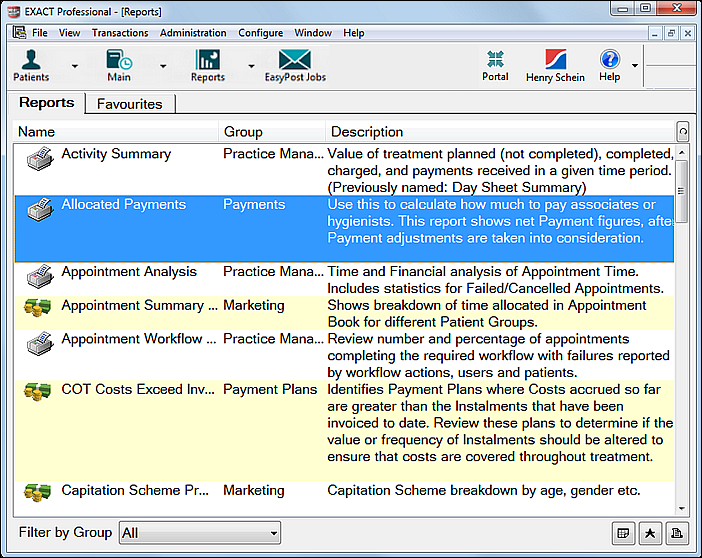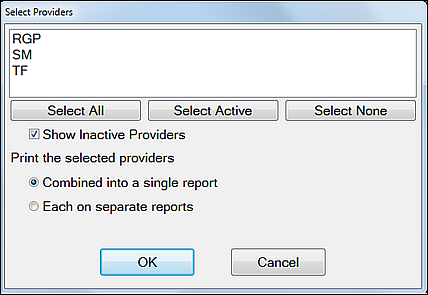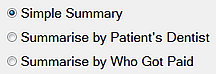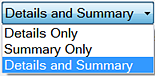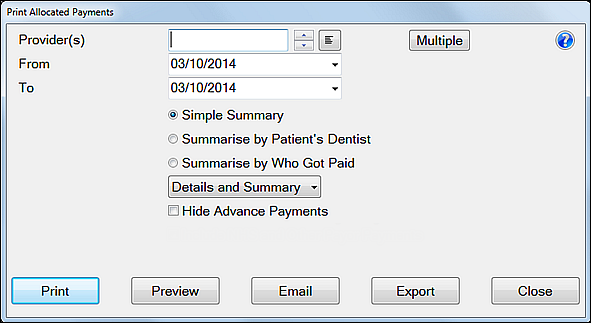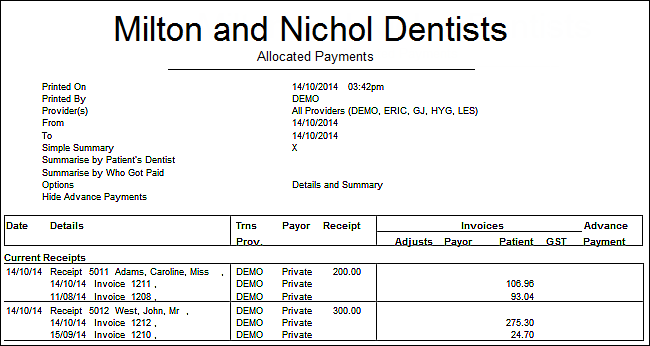...
This report can be run to include full details for each allocation (i.e Date of the invoice and receipt and how much of each has been allocated together)
Output types
Standard EXACT outputs to Print, Preview, Email (CSV or .PDF) or Export (to spreadsheet CSV file):
...
When to run this report
Run this report for all Providers at regular intervals (normally weekly or monthly).
...
Total Current Receipts
Total Receipts Allocated to Invoices (adjustments, payor invoices and patient invoices)
Total Unallocated Receipts (advance payments)
Total Extra Items sold.
Options
...
...
Simple Summary
...
The report will include a summary of the total allocated for each provider selected, by payor.
The summary is broken down by Provider into allocations and advances.
All payor types are listed for each Provider. For each of these payor types it shows any adjustments, payor invoices, patient invoices, and a total, for both the allocated and advance payment sections of the summary.
...
Summarise by Patient's Dentist
...
The report will include a summary of payments for work done for other Providers' patients. This may be useful if a dentist has covered for sickness or to see how many Providers are referring to a hygienist.
Both the detail and summary sections are the same as for the Simple Summary option above, except there is a Pats Prov. column that in each of the detail lines shows who the patients Provider was.
...
Summarise by Who Got Paid
...
This shows the allocations to Providers to whom the payments were made.
The summary section is the same as the Simple Summary option above, except that it has an extra column for Trns Provider and the report is broken down by the Provider to whom the payment for treatment was allocated, and shows under this the Providers who were actually paid for the treatment. It may include Providers who were not included in the selection criteria, if those Providers made or received allocations from one of the specified Providers.
For the report layout, specify either Details, Summary, or Details and Summary in the printout:
...
Option to hide advance payments:
...
Running the Allocated Payments Report
This report is normally run weekly or monthly for all Providers.
TIPS:
Configure it as a Report Favourite for quick access.
...
.
To Run the Allocated Payments Report
Select Administration menu > Reports and select Allocated Payments:
Specify Provider or Providers:
Leave the Provider(s) field blank to report on all payments received by the practice:
- or -
Specify a single Provider by means of the standard selectors, or by typing the Provider code.
- or -
Click the Multiple button to choose multiple Providers with various parameters:
Use the From and To fields are used to select the date range for the report.
You can change the (defaulted) dates byEditing them, or
Clicking the button to use the drop-down options.
For example: or
Clicking in the date box then clicking on the button to select a date from the calendar displayed.
Select one of the Summary options:
Simple Summary - the report will include a summary of the total allocated for each provider selected, by payor.
Summarise by Patients Dentist (recommended) - the report will include a summary of payments for work done for other Providers patients. This may be useful if a dentist has covered for sickness or to see how many Providers are referring to a hygienist.
Summarise by Who Got Paid - as the title suggests, this shows the allocations to Providers to whom the payments were made.
Use the drop-down menu to specify either Details, Summary, or Details and Summary in the printout:
For an overview that save print paper, select the Summary Only (you can always reprint selecting more details if required).
To show individual patient invoice and payor payment details, select either Details Only or Details and Summary (don't select the Summary Only option).
Do you pay Providers for Advance Payments / Deposits, or not?
If your practice pays your Providers for advanced payments or deposits taken, leave the Hide Advance Payments field un-checked (i.e. you want to see Advance Payments details).
However, if your practice only pays Providers for receipt of money for work already completed, then you have no need to see the details of Advance Payments, and you can check (tick) this checkbox (i.e. you want to hide Advance Payment details)
The Print dialogue has the standard button options to Print, Preview, Email, Export (as CSV, which is suitable for a spreadsheet or word-processing program) or Close:
The print output depends on the various parameters that you selected.
Note that regardless which Summary option you chose (Simple Summary, Summarise by Patients Dentist or Summarise by Who Got Paid), a second summary of one or more pages will always print as the last section - this totals the allocations and advance payments to each provider, by payor.
Example Page 1:
Example Page 2:
...
Interpreting the Allocated Payments Report
...