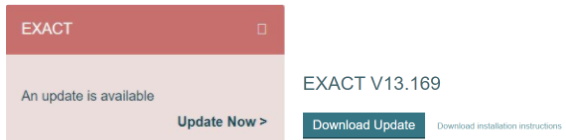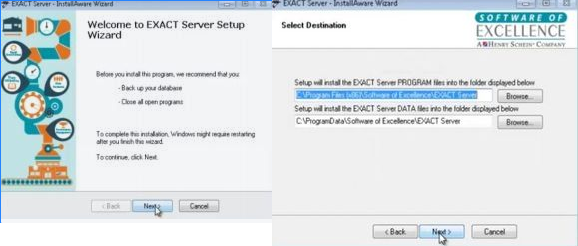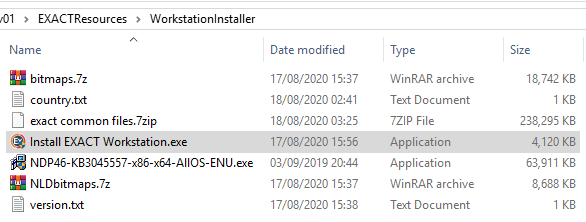Automatic EXACT Updates!
To check if you’re already enabled for EXACT Automatic Updates, log into EXACT, click Help, About. If you are using Version 13.191 or higher this screen will show you the update day/time of the week.
If you are using a version lower than 13.191 you are likely not enabled for Auto Updates yet or on one of our later distribution Rings.
(EXACT builds are distributed in a staggered way so that customers on specific randomly assigned distribution rings will receive different but still recent EXACT releases. This is for the purpose of tracking performance/new bugs)
If you are using EXACT V13.90 or above (check Help, About or on the EXACT log in screen for Version number).
Simply complete our Auto Update Opt In Form and we will enable Auto updates for you remotely. You will then be updated every week or two (depending on when new builds become available) out of hours overnight on your preferred evening specified on the Opt In form.
Upgrading EXACT Manually
Before you begin:
If you are upgrading from Version 10 or have any concerns about the upgrade process please contact SOE Support.
Check that you are on the Server as the upgrade must only be run from there. To reduce the risk of install issues log into Windows as a user with full Administration rights (as an administrator user)
Review the System Requirements to make sure your server and workstations meet the current minimum requirements and that all Anti Virus Exclusions have been added to your Anti Virus Software.
Prepare the practice for the downtime while the upgrade is running. The larger your database files are and the greater jump between EXact versions the longer the upgrade duration will be.
Instructions
Our new installer automatically backs up your data before the upgrade begins so you don’t have to!
1. If logged into EXact on the server click the Portal button in the top right (if it exists)
Or visit https://portal.softwareofexcellence.com (log in with your account code)
Click “Update Now” or “Find out more”, then Click “download update”
2. Once the download has finished, run the file. The New Web Installer will check what EXact version you are currently using and if the server requires an EXact update.
3. If it does not require an update the black window will notify you of this and you can press any key to exit.
If you do require an update the new version will begin to download and launch an install wizard.
Simply click next a couple of times, leaving the install and Data path as default (C:\Program Files (x86)\Software of Excellence\EXACT Server) and click “Yes” to upgrade the databases (you may have a “Demo” as well as the live data)
The installation will begin by backing up the databases before it starts to upgrade EXact and your data.
4. Once the EXACT Server installation is complete the Workstation Monitor will have appeared on your screen, any current/active workstations that are turned on should automatically update within a few minutes and turn green.
It is best to try to launch and log into EXact on workstations to confirm they’re working ok and not fully rely on the upgrade monitor screen.
Upgrading the Workstations Manually
If for any reason you need to manually install EXact on a workstation simply go to the following location and run this file
\\{server}\exactresources\WorkstationInstaller\Install EXACT Workstation.exe (change {server} to your server name)
Click “next” a few times until the installtion begins.
If you have any issues with the installation or logging in following an install or upgrade please contact SOE Support.