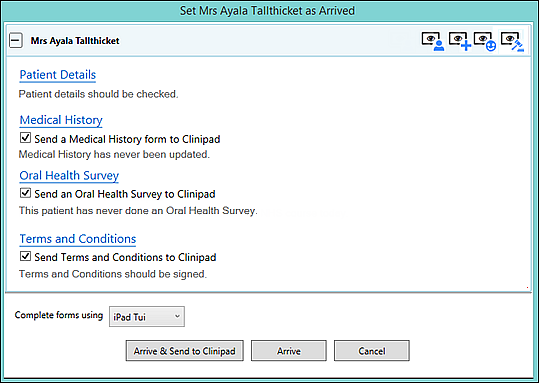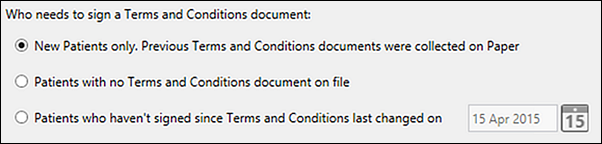Portal video: Clinipad Signed Terms and Conditions
Overview
Purpose
Enable patients to electronically sign Terms and Conditions and other documentation.
Benefits
Digital - no need to print and store paper.
Because it is integrated into the Arrivals dialogue, Terms and Conditions can be conveniently signed at the same time as the patient completes other forms electronically - it conforms to the standard practice procedure across all arrival tasks:
With Terms and Conditions the practice has a single-source digital statement that can be quickly updated without onerous reprinting.
The functionality implies a modern, organised, proactive practice with well-integrated digital media.
Features
All Clinipad configuration is completed on a single centralised screen.
Enable / disable Terms and Conditions with a single checkbox:
Select between different circumstances in which to apply Terms and Conditions - in this way you can avoid unnecessarily presenting the Terms and Conditions to patients, and you can rely on EXACT to automatically identify those whom want to sign the statement:
The Terms and Conditions statement can be pasted into a text box.
Requirements
See general Clinipad requirements.
Limitations
The Terms and Conditions statement is plain text only. Formatting is limited to spacing and carriage returns.
Using Clinipad Terms and Conditions
To issue the Clinipad for Terms and Conditions
As with the other forms, in the Arrivals screen EXACT indicates whether the terms and condition need to be signed and whether this will be done via Clinipad.
EXACT makes this decision based on the configuration, and shows this information as both icon at top right, and text on the Arrivals page:
Optionally override the decision by means of the checkbox (either requesting or not requesting that the terms and conditions be signed).
Signing your Terms and Conditions (Patient)
Instructions to Patients
Please use the Clinipad device to digitally sign our Terms and Conditions statement.
To sign the Terms and Conditions on the Clinipad
A Receptionist or a Clinician will hand you the Clinipad.
If this is a Family Appointment, please select your name:
(note that each family member needs to sign separately)
Tap the Terms and Conditions button:
Read the Terms and Conditions on the screen (the signature area is not interactive in this screen):
Select the Sign button at top left:
Sign by means of a pen, stylus or finger in the Patient's Signature area:
(Select the Clear hyperlink at top right of the signature box if you need multiple attempts)
With your signature completed, select the Send button:
Do a final check with your signature displayed in context:
Select the Done button at top left:
On the main Clinipad screen you will see that the Terms and Conditions is now checked (ticked).
If you are part of a family appointment, select the Change Patient button to offer the device to another family member: