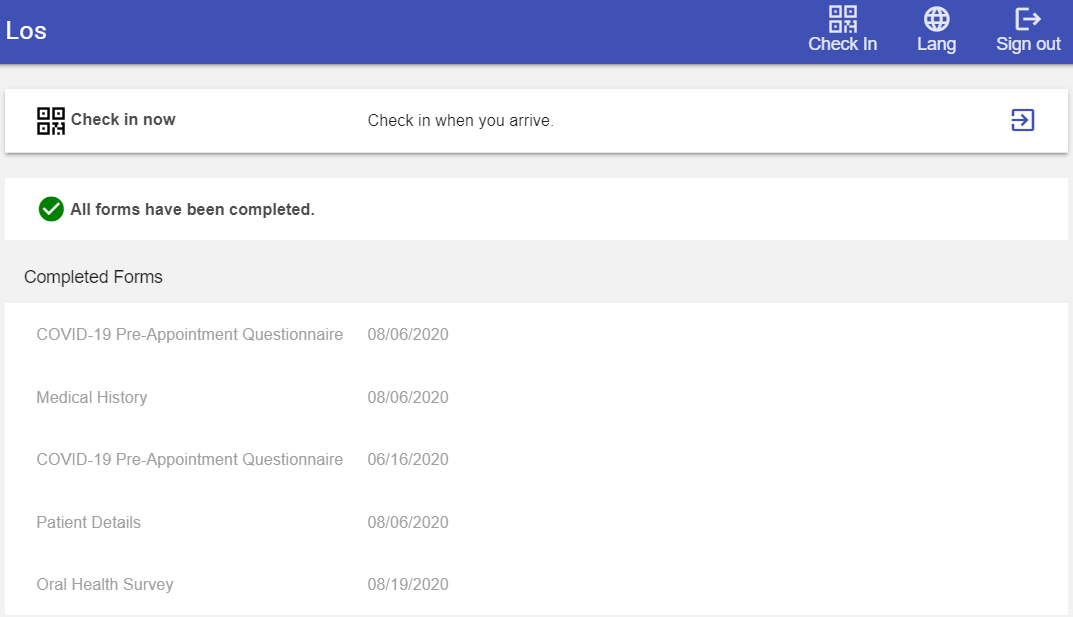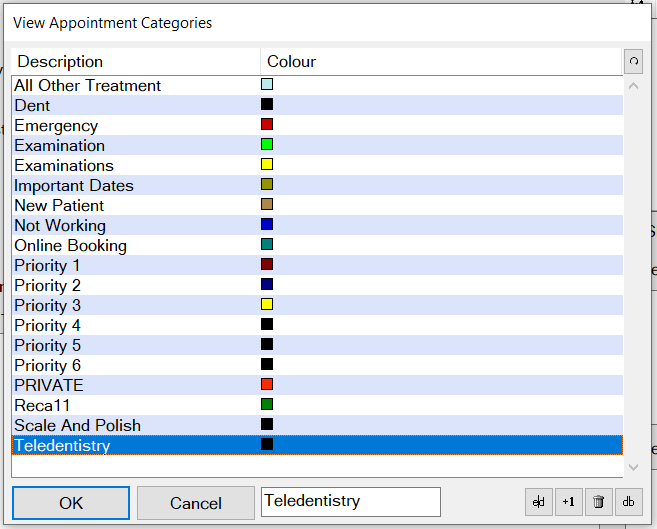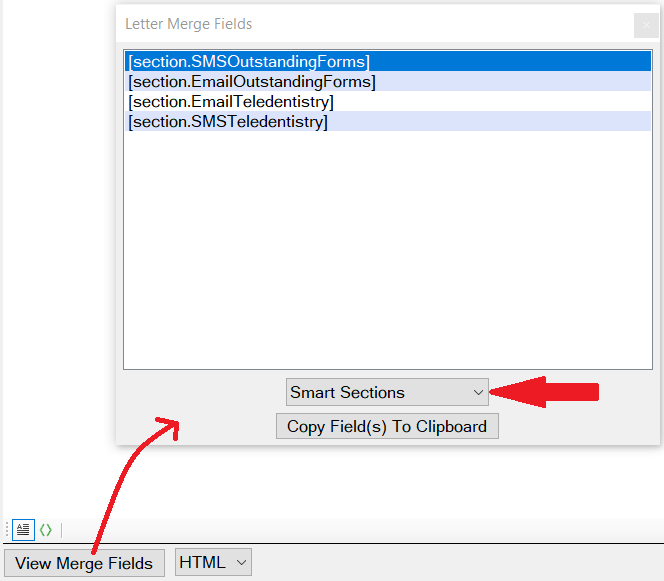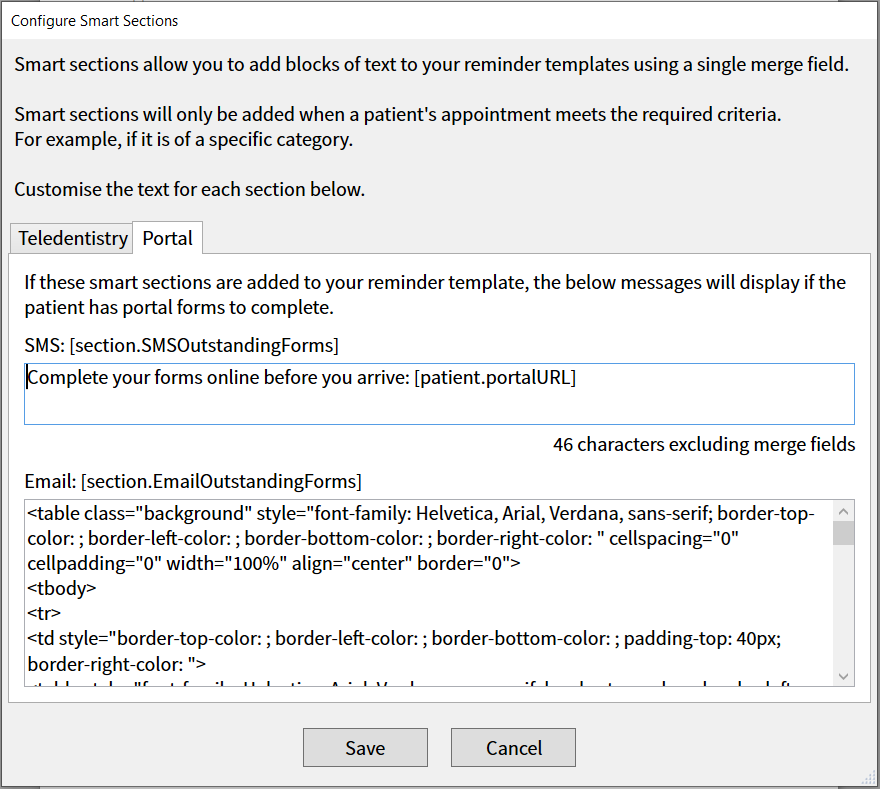Overview
Practices have a wide range of patients with different needs, this requires flexible communications to provide a personal patient experience. We have created Smart Sections for appointment reminders so that you can tailor your communications to your patients and their unique appointments.
Available from v13.171.
What are smart sections?
Smart sections give more flexibility to appointment reminders, they are smart, customisable merge fields. Smart sections will only display if a patient’s appointment meets certain criteria.
This is especially useful for practices who send SMS reminders. Using smart sections in your SMS templates will mean that where the information isn’t relevant to a patient, it won’t display. This means shorter SMS’ where possible which will save you SMS credits.
There are two types of smart sections available:
Smart sections for patients with forms to complete in their portal
If you have patient portal, you will be sending appointment reminders to your patients and asking them to log into their portal to complete their forms before their appointment. Not all patients will have forms to complete though, which can create confusion when they log in to find nothing to fill out.
Including the outstanding forms smart section in your reminder templates will mean you only ask patients to log in and complete their forms if they have some available.
SMS – [Section.SMSOutstandingForms]
Email – [Section.EmailOutstandingForms]
Smart sections for teledentistry appointments
Teledentistry appointments are appointments that take place over the phone or video call. There is a new appointment category called ‘Teledentistry' which you can assign to these appointments:
If you include a Teledentistry Smart Section in your reminder template, the content of the smart section will only be visible to patients who have an appointment with a category of ‘Teledentistry’.
SMS – [Section.SMSTeledentistry]
Email – [Section.EmailTeledentistry]
For more information on Teledentistry, see Teledentistry
How to use your smart sections
Add smart sections to your templates the same way you do with merge fields by pasting them into your template.
Smart sections require an appointment context so can only be used for automatic appointment reminders, or emails and sms' sent from the edit appointment window.
Customise the content of your smart sections
Configure > Automatic Appointment Reminders
Select ‘Next’ twice to “Automatic Appointment Reminders and Replies”
Select “Smart Sections for Appointment Reminders”
Edit the content of your smart sections
Edit your SMS sections by typing into the text box.
The email sections are displayed in html so will require you to copy and paste them into the email editor to view and edit. We are working on extending this to provide a better way to edit the email sections from this view.