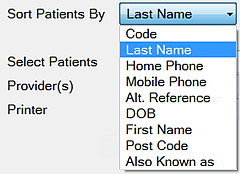Select Administration > Reports and double-click the Patient List Report:
Sort Patients By: Select a sort criterion:
Use the Select Patients field to select, edit or create a new query to define the patients, making it possible to print Statements for selected groups of patients as defined in the query:
See also these resources for related Queries information:
Video series for Contact Lists and Queries (multiple videos)
Mini-masterclass - Contact Lists
Provider(s): To limit the report to just the patients of one or more providers, select the provider using the or buttons, or the button to select more than one provider.
Edit Layout: Click this button if you need to make changes to the report layout. | |
Send the report to the printer. | |
Preview the report before or instead of printing it. | |
Email a copy of the report to an email recipient. | |
Export: Export the report details to a file that can be then used by a spreadsheet or word-processing program. | |
Close the window without printing the report. |
Example: