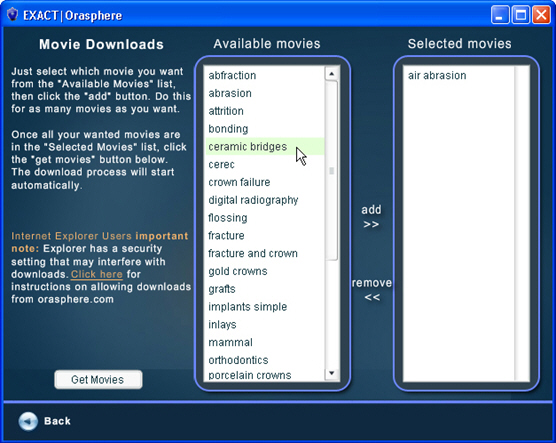Orasphere
Search these help files
EXACT Orasphere is an optional module for EXACT which will give you access to high quality patient education movies.
EXACT Orasphere has its own integrated movie player complete with controls, with which you can play the ten movies (as listed in the example above) supplied free to evaluate for 30 days. More movies can be downloaded, evaluated, then paid for on demand, using an on-line activation system built into the product.
The EXACT Orasphere module is initially supplied as a free demo to all users, which will you to evaluate the product for up to one month (thirty days), and download more movies to evaluate for up to fourteen days each. Additional licences are available if required to increase the number of concurrent users.
Once the demonstration/evaluation period has ended, you must activate the product in order to keep using it. Each activation key you purchase will activate up to four computers, each of which must be activated individually.
Installing
Installing EXACT Orasphere is very easy, as the evaluation version of EXACT Orasphere is included in the installation of EXACT Version 9, Feature Pack 5 (or later). During the installation/upgrade process, the only user input required for EXACT Orasphere is when the following dialog box is displayed:
At this point, you have two options: you can either accept the default installation directory, or change the pathname to another location if the default is not acceptable.
Once you click 'Continue', the installation will continue until completed.
NOTES:
- Once it is installed, EXACT Orasphere cannot be moved as the locations of the software and each licence key are recorded by the product.
- Once it is installed, EXACT Orasphere may be run in its evaluation version for up to thirty days.
- You are able to activate (register) EXACT Orasphere for permanent use at any time during the evaluation period by purchasing a serial number from Software of Excellence. You can then use the built-in online registration function. If you do not have internet access or email, you can manually register the product.
- For each serial number, up to four computers may use the product. If you require more than four users, additional licence keys are available.
- Additional movies may be downloaded for evaluation, and are able to be viewed for up to fourteen days each unless licence keys are purchased for a modest fee.
Licenses, Serial Numbers, Activation Keys
Licence Files
The EXACT Orasphere product is controlled by licences. For each PC that runs EXACT Orasphere a licence file is created, that is specific to that PC alone, and contains information such as details of the PC's hardware, the EXACT Orasphere installation directory, when EXACT Orasphere was installed and whether it has been activated.
The licence file is encrypted and will not work if moved or changed in any way.
For this reason, if for some reason you need to replace a PC, you will need to contact Software of Excellence and obtain a replacement licence file. This will then need to be activated.
Serial Numbers
Each PC that uses EXACT Orasphere must have an activation key applied to the licence file in order to use it beyond the 30-day free evaluation period. This is done by purchasing a serial number from Software of Excellence which can be used to activate up to four PCs, each of which must be individually activated.
Activation Key
Once a serial number is purchased, it is used to obtain an activation key, which can activate up to four PCs. For each PC to be activated, the activation key modifies the licence file so that it allows the PC to run EXACT Orasphere.
Other Numbers
As part of the activation, the process uses the purchased serial number, and Installation Codes which relate to the licence file on each PC.
Activating
To purchase EXACT Orasphere, please contact Software of Excellence. You will be provided with a serial number with which you can activate the product, as detailed below.
To activate EXACT Orasphere
EXACT Orasphere will run in evaluation mode for up to thirty days, and any downloaded movies may be evaluated for up to fourteen days before becoming inactive.
Before it is activated, every time you use it, the following screen will be displayed:
At this screen, you can choose one of several options to activate EXACT Orasphere.
- If you have an internet connection, you can click the button, or the link, to contact Software of Excellence to purchase a serial number for the product.
- If you have an internet connection, and have already obtained a serial number, you can enter a serial number to activate EXACT Orasphere.
- If you do not have an internet connection, you can request an Activation Key by email.
- You can click on the link at the bottom left-hand corner of this screen to manually activate EXACT Orasphere using an Activation Key you have obtained from Software of Excellence.
NOTE: If you do not have an internet connection or email service, contact Software of Excellence. You can fax the licence and installation details to them, and they will be used to obtain an activation key from the EXACT Orasphere Activation Centre. You can then use this key to manually activate EXACT Orasphere.
Purchasing a Serial Number Online
If you have an internet connection, you can activate EXACT Orasphere online from the "Activation of EXACT | Orasphere" screen:
- Click the button, or the link, to contact Software of Excellence to purchase a serial number for the product.
- Activate EXACT Orasphere by choosing this option:
then click the button.
- Follow the instructions on-screen
Once activated, the main EXACT Orasphere will appear instead of the activation screen.
Activating Offline
If you do not have an internet connection, you can obtain a registration key by email.
If you have neither an internet connection nor email, you will need to contact Software of Excellence, who will obtain a registration key for you.
In either case, once you have received your registration key.
To enter a serial number and activate EXACT Orasphere offline
If you do have an internet connection, you can activate EXACT Orasphere online from the "Activation of EXACT Orasphere" screen, as detailed below.
- If you have already obtained a serial number from Software of Excellence, click the button next to the first prompt:
- Then click the button, fill in your details where required, and follow the on-screen prompts:
- Click the button.
- A window similar to the following one will be displayed:
- Click the button; this will connect your PC to EXACT Orasphere's activation server.
The server will use the serial number you entered, plus the Installation Codes for your system, and generate an Activation Code.
The Activation Code will be automatically loaded onto your system, activating EXACT Orasphere for your use.If there is an error connecting to the activation server, a message similar to the one shown below may be displayed. Read the message carefully, and if you are unable to rectify the problem yourself, please contact SOE support for help.
Requesting an Activation Key by Email
If you have an email service , you can activate EXACT Orasphere online from the "Activation of EXACT | Orasphere" screen:
- Click the "You can also request an unlock key by E-Mail" prompt.
- A window similar to the following one will be displayed:
- Enter the appropriate information where required (some information may be automatically defaulted for you).
- If the Serial Number is not defaulted (from a previous registration attempt), and you cannot find your serial number to enter, click the link.
The following message will be displayed: - Once you have entered the proper serial number, click either the button, or the "Request Unlock Key by E-Mail - send E-Mail" prompt.
- Your email client window will be opened, with a message similar to the following displayed:
- The "To:" and "Subject:" fields of the email message are automatically generated, as are the other pertinent details.
Do not change any of these details. - If you wish, you can edit the part of the email below the "User Info:" line, and add any comments or information you wish to send to the Activation Centre.
- Send the email message. The Activation Centre will process your email and send a return email containing your activation key.
- When you receive your activation key by email, see the "EXACT Orasphere Licence" section for details on how to complete your registration.
Requesting an Activation Key by Fax
In the event that you have neither internet access nor an email facility, you can use your facsimile machine to forward your details to Software of Excellence support, who will then contact EXACT Orasphere and obtain a registration key on your behalf.
To request an Activation Key by fax
- Firstly, contact your Software of Excellence support representative to tell them that you wish to purchase EXACT Orasphere but are unable to complete the registration online or by email.
- Open Notepad, Word, or whatever you prefer to use for creating and editing documents.
- Open the EXACT Orasphere registration screen, and click on the button; this will display the "Online Activation" window.
- Use your mouse or the keyboard to highlight the serial number in the 'Enter Serial Number' field:
- Press [Ctrl][C] on your keyboard (or right-click with your mouse and select 'Copy').
This will copy the serial number to the clipboard. - In your text-editing program (Word, Notepad, etc.), select 'Paste' or press [Ctrl][V] to paste the serial number.
- Now you will need to identify this as your serial number, so without changing what you have pasted, type in "(Serial Number)" or something similar, before or after the serial number.
- Go back to EXACT Orasphere, and click the link in the bottom left-hand corner of the EXACT Orasphere Activation screen.
- In the top right-hand corner of the "Licence Viewer" screen that is displayed, there is a field labelled Installation Code:. Click the first line ("Code 1:") to select it:
- Press [Ctrl][C] or right-click the line to copy it. A message like this will appear:
- Go to the document where you copied the licence number, and paste the Installation Code.
(Note that you may need to repeat this process for the other Installation Codes, if instructed to do so by Software of Excellence). - Save the document with whatever covering details your require, and fax it to your Software of Excellence representative.
In due course, they will obtain an Activation Key for you, with which you can manually activate EXACT Orasphere.
EXACT Orasphere License (Manual Activation)
Use of EXACT Orasphere is controlled by a licence file on each PC that is using it. The activation server is set up to allow each copy of EXACT Orasphere to be licensed on up to four computers using the same purchased serial number, so this allows up to four PCs to evaluate EXACT Orasphere for up to thirty days. During the evaluation period, you can activate EXACT Orasphere for permanent use, in which case the original temporary licence key is updated by an activation key.
Note that the encrypted licence (activation) key cannot be moved, copied or otherwise tampered with, as doing so will render EXACT Orasphere inoperative.
The EXACT Orasphere Licence screen shows EXACT Orasphere's licence information, and is also used to manually activate EXACT Orasphere if you do not have an internet connection and have obtained a registration key by email or from Software of Excellence.
On the EXACT Orasphere opening screen, click the link at the bottom left-hand corner. This will display a window like the following example:
The important piece of information is the line highlighted in blue, which tells you:
- How many licences there are (in this example there are four),
- Only one is in use (by user "vance.velron" on a PC called "INDIA"),
- Three user licences are still available but not being used,
- That the licence will expire on October 12th, 2007 unless activated.
To Manually Activate EXACT Orasphere
The rest of the information displayed on the licence screen is technical details for support purposes, as are most of the buttons. However, this window also gives you another place to activate EXACT Orasphere.
- Click the button. The following dialog will be displayed:
- Enter the activation key code you obtained by email from Software of Excellence or from the EXACT Orasphere Activation Centre.
- Press the 'OK' button. The entry of a valid key will activate EXACT Orasphere, ready for you to use
The next time you use EXACT Orasphere, the main screen will be displayed instead of the Activation prompt.
Starting
EXACT Orasphere is very simple to use - it is initiated from the Patient Education window in the Chart Tab, by clicking on either the EXACT Orasphere button, or double-clicking the 'EXACT Orasphere' entry at the bottom of the list of movies:
Until EXACT Orasphere is activated by purchasing a valid licence from Software of Excellence, an activation screen like the following example will appear each time it is run:
If you do not have a serial number, and wish to use EXACT Orasphere in evaluation mode, click the button next to the
and then click the button.
A screen similar to the following example will be displayed, from which you may begin to use EXACT Orasphere:
Using
EXACT Orasphere is very easy to use, as the controls are very simple and are embedded within the viewer itself.
Once you have started EXACT Orasphere (from the Patient Education window in the Chart Tab), a window similar to the following will be displayed:
To view a movie, select it from the appropriate category, then click the title on the screen.
Viewing a Movie
Click the icon for the movie you wish to view:
After a brief pause while the file is loaded, the movie will start playing in the same window.
EXACT Orasphere Controls
Pause button - click this to pause the movie. | |
Play button - displayed while the movie is paused. Click it to resume playing. | |
Back button - returns you to the main EXACT Orasphere screen. | |
Volume control - the sound volume during playback can be altered here, by using your mouse to slide the control left (to decrease) or right (to make it louder). | |
Click this button to mute the sound, and click it again to remove the muting. EXACT Orasphere 'remembers' the volume and mute settings between sessions, and stores them individually for each movie. | |
Progress indicator - this shows the movie's progress, but can also be dragged with your mouse to fast-forward, rewind, pause, or move to a particular scene in the movie. | |
You can easily change the EXACT Orasphere screen and placement if it isn't exactly how you want it.
Screen Size and Placement
You can easily change the size of the EXACT Orasphere viewer screen; click the button in the top right-hand corner to restore the screen to full-screen size.
To return the screen to a smaller size, click the button. You can then resize the viewer as follows:
- Hover the mouse cursor over a border or corner until it changes to a double-headed arrow like this:
- While holding down the left-hand mouse button, drag the screen border until it is the size you require, then release the mouse button.
If the the viewer screen is not maximised to full-screen size (i.e., the button is displayed), you can move it to any position on the screen.
- Click with the left mouse button on the header bar at the top.
- While holding the button down, drag the viewer window to where you want it, then release the mouse button.
QUICKTIPS:
If you use two monitors connected to your computer, you can use the mouse to drag the viewer to the monitor you prefer to use for the movies, make it the size you want, and the next time you use the viewer it will play on that same monitor.
Each time you use EXACT Orasphere, it will 'remember' the settings from the previous time you used it, and open the movie viewer at the same size, in the same place on the screen, and with the same sound settings.
Adding Movies
At any time you can easily download extra movies into EXACT Orasphere. If you have an internet connection, this may be done very simply by clicking the "Add More Movies" button on the EXACT Orasphere screen:
This will open the "Movie Downloads" screen, from which you can select the movies you require:
Movie titles are added to the 'Selected movies' pane as you select them in the 'Available movies' and click the "add" button. If you change your mind, you can remove them by clicking on the title in the 'Selected movies' pane and then click the "remove" button to transfer them back to the 'Available movies' pane.
When your list is complete, click the "Get Movies" button.
NOTES:
|
Movie Categories
For convenient selection, the main part of the EXACT Orasphere screen displays the movie category selected on the right-hand side under "Categories".
In the example above, the Category is "EXACT | ORASPHERE", and the movies shown are those that were included with the module. Movies from five other categories have been downloaded: Crown and Bridge, Restorative, General, Kid's Stuff, Perio and Restorative.
As you hover your mouse over each Category, the left-hand side of the screen will show the movies downloaded for that category. Below are the movies that have been downloaded for 'Crown and Bridge':
Standard Movies
These are the 'standard' movies that are included with EXACT Orasphere. Additional movies can be downloaded and purchased.
Movie | Title | Description |
Bridges | When and why bridges are indicated, and an overview of the various types of bridges available. | |
Crowns | Why crowns are needed, how they are done, and the types of crowns that are available. | |
Implants | An in-depth look at a single-root anterior dental implant. | |
Oral Hygiene | Explains the need for good oral hygiene and how to achieve it. | |
Periodontal Disease | Describes what periodontal disease is, how it's caused and how it is treated. | |
Root Canal | Why “root canals” are needed and how they are done. | |
Tooth Anatomy | Take a look "under the hood". What does a tooth consist of? What surrounds it? | |
Tooth Decay | The nature of tooth decay is very different from what most patients imagine! | |
Veneers | How “porcelain veneers” can close spaces, repair worn or chipped teeth, straighten teeth, and provide a fresh, vital, and beautiful smile. | |
Whitening | Learn how you can rejuvenate your smile with “tooth whitening”! |
FAQs
How many computers may I run EXACT Orasphere on? | |
Up to four computers for each licence. | |
For how long can I evaluate EXACT Orasphere before I need to activate it? | |
You may use it for up to 30 days before it becomes inoperative. | |
How many movies are available? | |
The initial installation has ten standard movies, and an additional thirty movies are currently available. As new movies become available, they will be advertised on the bottom of the main EXACT Orasphere screen. | |
What is the difference between a licence, a serial number and an activation key? | |
They are all used by EXACT Orasphere to manage use of the product. | |
Can EXACT Orasphere be activated without an internet connection? | |
You can activate EXACT Orasphere via the internet, email, or facsimile. If you do not have any of these options available, or have problems activating the product, please contact Software of Excellence. | |
One of the practice PCs has been replaced, and now EXACT Orasphere doesn't work - what is wrong with it? | |
EXACT Orasphere has a licence file for each PC. This is linked to the PC and cannot be moved, changed, or transferred to another PC. | |
The EXACT Orasphere screen is the wrong size - can I change it? | |
The viewer screen can be resized or moved around on the monitor you have it on, or even moved to a different monitor on the same PC. | |
How do I view a movie? | |
Each movie is displayed with its own controls. Some controls (such as size, placement and sound) are ‘remembered’ for each session and stored individually for each movie. |
©2023 Henry Schein One International. All rights reserved.