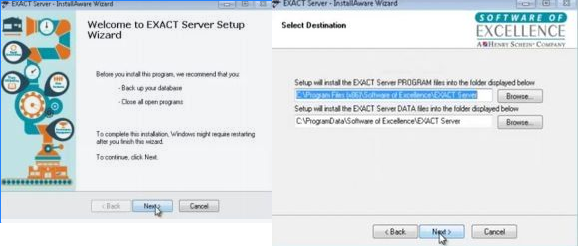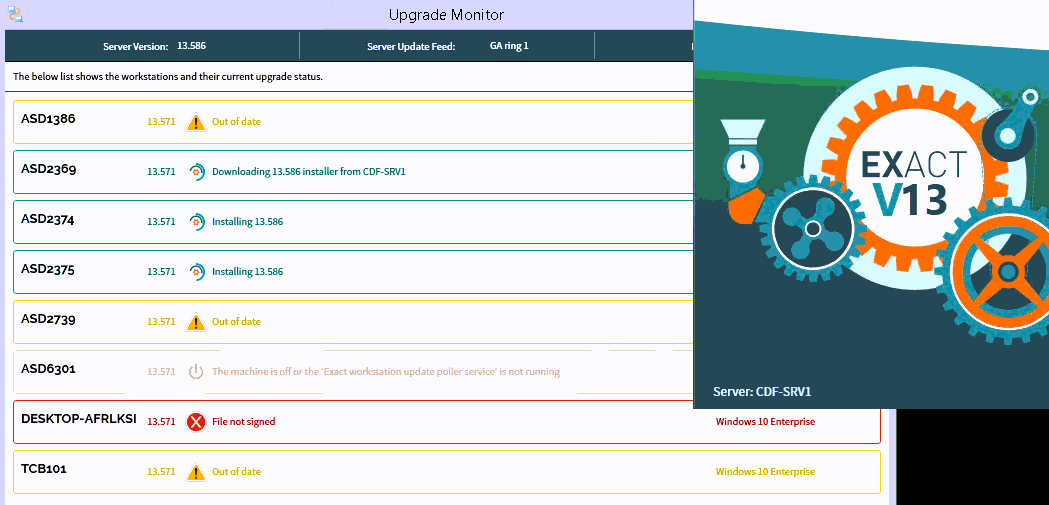...
Automatic EXACT Updates
...
| Info |
|---|
Auto-updates have been available since V13.191 of EXACT. |
With new features, updates and fixes being added to new versions, automatic updates are a great way to keep up to date with everything our Development team are implementing into EXACT.
With automatic updates, you choose the day of the week and time, on your chosen day EXACT will check for a newer version and upgrade if one has been released. Once your server has upgraded a signal is sent to your workstations and will then upgrade them.
In most circumstances, we advise setting the time to be between 11pm-3am to ensure it is outside of practice opening hours.
If you have a third party backup, the upgrade will need to be scheduled to run at a different time to the backup.
On your chosen day, the server and workstations should be left turned on, although we advise to turn off the monitors/screens to save power.
| Tip |
|---|
Check your Automatic update scheduleTo check if you’re already enabled for for EXACT Automatic Updates, log into into EXACT, click Help, then About to see your weekly update Update Schedule. If this shows a day/time then this is when your system checks for new versions and updates if a new version is available (Visible from v13.191+). |
...
...
Manually Upgrading EXACT
Please ignore the video section regarding accessing portal and click the link below to download the installation file onto your server computer.
...
| Widget Connector | ||||||||||
|---|---|---|---|---|---|---|---|---|---|---|
|
Before you begin:
If you are upgrading from Version 10 or have any concerns about the upgrade process please contact SOE Support.
Check that you are on the Server as the upgrade must only be run from there. To reduce the risk of install issues log into Windows as a user with full Administration rights (as an administrator user)
Review the System Requirements to make sure your server and workstations meet the current minimum requirements and that all Anti Virus Exclusions have been added to your Anti Virus Software.
Prepare the practice for the downtime while the upgrade is running. The larger your EXACT database files are and the greater jump between EXACT versions the longer the upgrade duration will be.
| Tipinfo |
|---|
Our new installer automatically backs up your data before the upgrade begins so you don’t have to! |
1. If logged into EXact on the server click the Portal button in the top right (if it exists)
...
Click Hereto download the latest version of EXACT
Once the download has finished, run the file. The New Web Installer will check
...
what EXACT version you are currently using and if the server requires
...
an EXACT update.
...
If it does not require an update the black window will notify you of this and you can press any key to exit.
If you do require an update the new version will begin to download and launch an install wizard.
Simply click next until the process begins. Leave the install and Data path as default (C:\Program Files (x86)\Software of Excellence\EXACT Server) and click “Yes” to upgrade the databases (you may have a “Demo” as well as the live data)
...
...
Once
...
the EXACT Server installation is complete the Workstation Monitor will have appeared on your screen, any current/active workstations that are turned on should automatically update within a few minutes and turn green.
It is best to log
...
into EXACT on a few workstations to confirm they’re working ok and not fully rely on the upgrade monitor screen as it can take a while to refresh.
...
Installing EXACT Workstation
The upgrading of EXACT workstations should happen automatically during the above process whether they were turned on or not during the upgrade (please allow 5 minutes if the workstation has just been turned on)
The below may be required in rare circumstances or if you have a new workstation.
To install EXACT on a workstation go to the following location and run this file
\\{server}\exactresources\WorkstationInstaller\Install EXACT Workstation.exe (change {server} to your server name)
...
For installing EXACT workstations see: /wiki/spaces/EXACTKB/pages/339641941