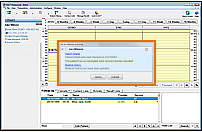| Live Search | ||
|---|---|---|
|
Stages
The workflow proceeds through set stages that are identified by status icons:
Provider Tasks in the Appointment Workflow
These tasks relate to the Provider responsibilities in the Clinical workflow per patient.
...
Provider Task in Appointment Workflow:
...
See
...
Move a waiting patient to the Chair .
...
Moving the patient to the Chair
...
Move waiting patients to Departure. This will advance the patient to the Receptionist within the workflow and call up the Departure List in the Receptionist's Main screen.
...
Moving the patient to Departure
...
Specify the parameters for the Receptionist to schedule Treatment appointments
...
Specifying Treatment Appointments for Departure
...
Specifying the parameters for the receptionist to be able to issue departing patients with a web address for self-booking of planned treatments
...
Specifying Planned Treatment Online Booking
...
Specify the parameters for the receptionist to schedule Recall appointments
...
Specifying Recall Appointments for Departure
...
Related Provider Tasks:
...
Review Oral Health Surveys created in Reception.
...
...
Use Clinipad to create Oral Health Surveys, if this hasn't been done in Reception already
...
Creating a new Oral Health Survey from the Clinic
...
Create Estimates in Clinipad
...
...
Any 'stick figure' patients at the door represent patients who are waiting:
...
To quickly check appointment details on waiting patients
...
Participants
The primary participants in the workflow are Patient, Provider (Dentist or Hygienist), and Receptionist.
The workflow follows patient processing, with available software functions triggered by changes in patient status.
Workflow with multiple practitioners (the default configuration):
...
Workflow with a single practitioner (requires configuration):
...
To (optionally) manually advance patients to different stages in the workflow
Right-click the patient appointment and select a workflow option from the right-click menu:
...
CAUTION: EXACT will track the patient as if they really are at that stage and expect the actions from that stage.
For example, if you Move Patient to Chair EXACT will expect that the patient is currently being treated in the clinic and will not at that stage show the departure task list for the patient.
Practitioner Tasks and Cautions per stage
All software procedures are enabled by these stages, so failure to "inform" EXACT of the stage will inhibit the possible software tasks for the subsequent stages
Stage | Practitioner Tasks |
|
Patient arrives in reception... | Appointment Book shows booking: Click in the Appointment Book to accept the patient into the workflow. | If the patient is not accepted into the workflow, EXACT does not know that the patient is being processed, so further appointment workflow functions are not possible. |
Patient provides information... | The Arrivals Tasks List displays: Process the Arrival Tasks and click the Arrive button. Resulting symbol: | The patient is only formally registered as "arrived" on completion of the Arrival Tasks List. Without this step EXACT does not know that the patient is being processed. Once "arrived", the Provider sees an icon of the waiting patient in the Patients screen. This icon goes through successive states (indicating increasing impatience) as the patient waits to be seen. |
Patient is moved to chair and treated by Provide... | The Provider notices the waiting patient symbol. When ready, the Provider (as assigned in the appointment book) either Clicks to move patient to chair, or Right-clicks the appointment > Move to Chair. Resulting symbol: EXACT then enables the Provider tasks. Provider is then able to perform tasks: Specify the treatment appointments or recalls required. Then Provider moves patient to Departure either
Resulting symbol: | A patient can only be moved to the chair by the Provider to whom that patient has been assigned in the appointment book. If that particular Provider fails to move the patient to the chair (in the software), EXACT understands the patient to still be waiting in Reception, and software functions such as Charging and Move to Departure are consequently not possible. |
Patient departs through reception | This causes the Departure Task List to appear in the Main tab (MultiColumn Appointment book only), with tasks based on Appointment Workflow configuration and Provider specifications. Process departure tasks and finalise (see also Receptionist tasks on patient departure), or appointment right-click > Mark as Checked out. Resulting symbol: | If the patient was not moved to the Chair in EXACT software,
...then the patient’s details will not show in the Departure Task List, and it will not be possible to process via the Departure Task List. |
Audit Trail and Report
Provider and Receptionist actions are tracked by the system, and an Appointment Workflow Compliance Report shows their degree of compliance to the workflow.
Because compliance is measurable, it can be improved, to the benefit of both patients and practice.
Related Articles:
| Page Tree | ||||
|---|---|---|---|---|
|