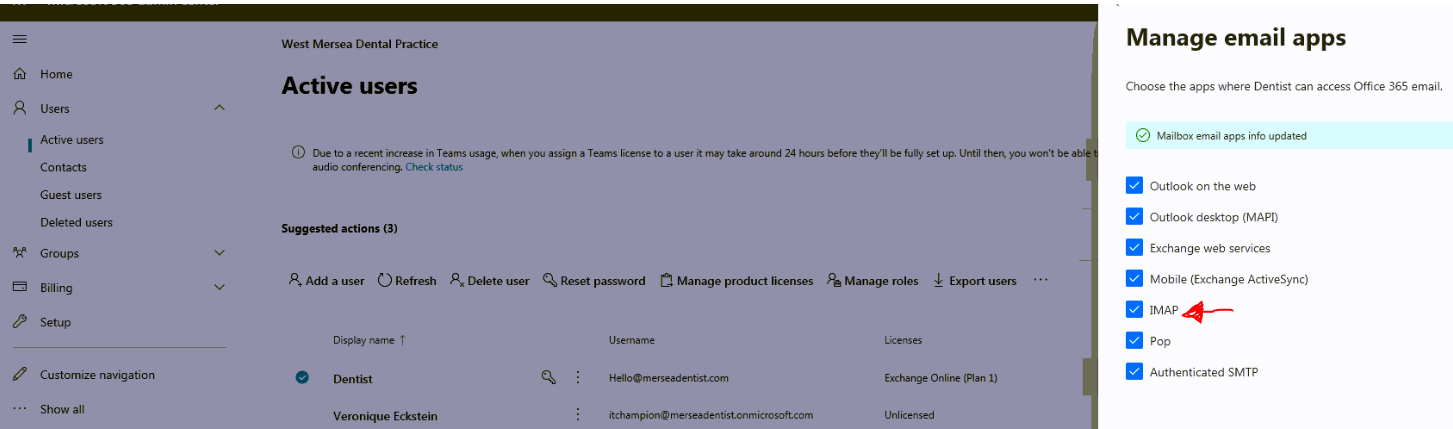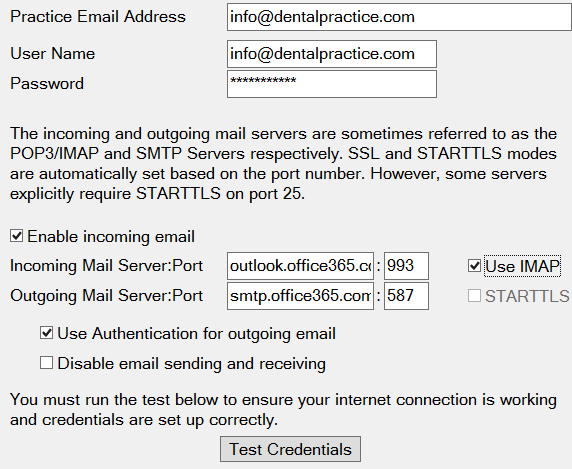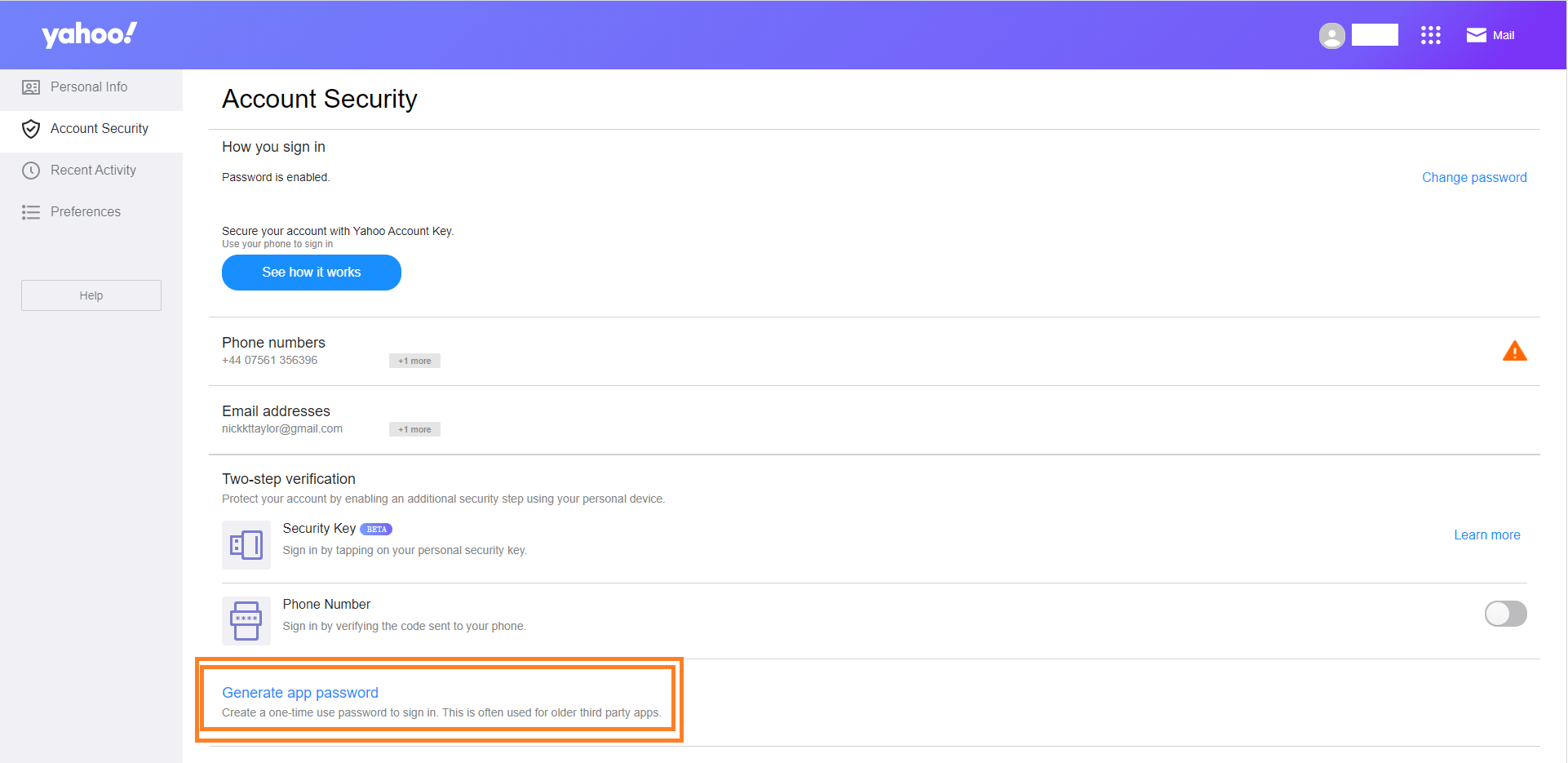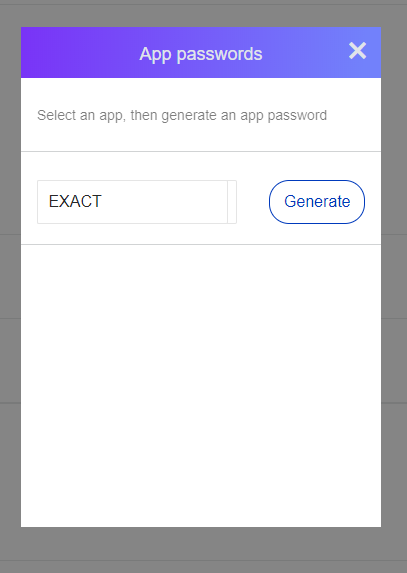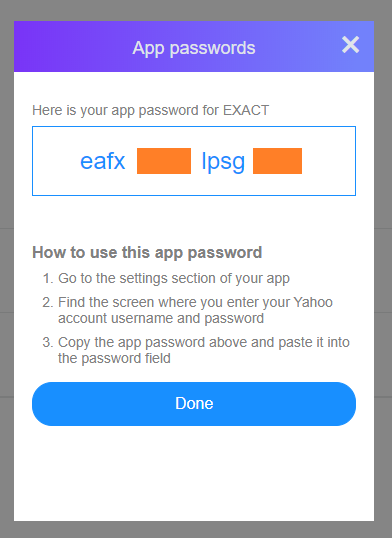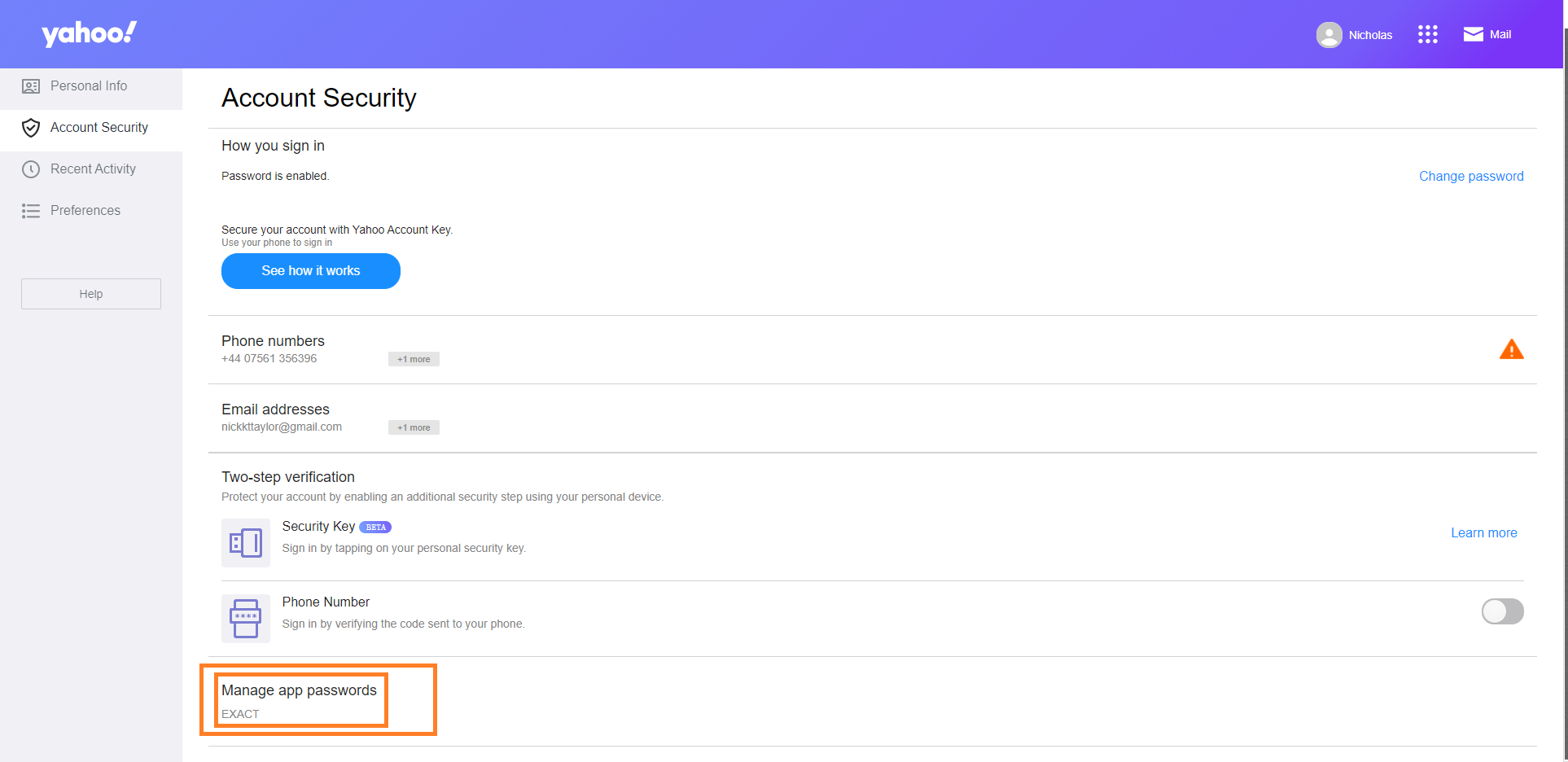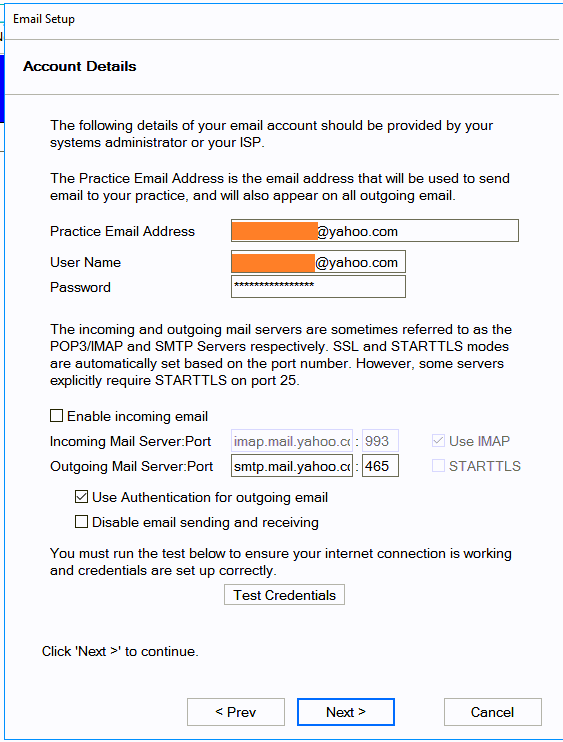| Info |
|---|
You may require some assistance from your IT provider as they may have the access required to obtain or control the settings needed to set up your email account within EXACT aswell as providing any technical assistance needed. |
...
| Expand | ||||||
|---|---|---|---|---|---|---|
| ||||||
Before your Office365 email account will send and/or receive emails in a 3rd party software (EXACT) the Office Admin/Account holder needs to log in to https://portal.office.com, then find the user/email account and tick the SMTP option for EXACT to be able to send emails and either the POP or IMAP (recommended) option before EXACT can receive emails.
One option could be to use an app password, Microsoft have a useful support article for how to Manage app passwords for two-step verification. Once you have followed the instructions you will be provided with an app password, this is the password to be entered into your EXACT email configuration setup.
11. Enter the Outgoing Mail Server smtp.office365.com (port 587) then Tick the Use Authentication checkbox. You should have a screen that looks like this 12. Click Test Credentials, see “Test Successful”, click Next until you get to “finish” to save the new email details.
|
| Expand | ||||
|---|---|---|---|---|
| ||||
This guide should provide all the information to assist setting up a @Yahoo email account.
Before you attempt to configure EXact you must first visit Once logged in you will see at the bottom of the page “Generate App Password” On the screen that appears, from the drop down choose “OTHER” and type EXact, like below. Click Generate and now take note of the password provided Once done the page should refresh and now show Manage App Passwords and show EXACT specifically.
Requires authentication - Yes PASSWORD Is the noted password from step 1! If the practice wish to also receive emails into EXact be sure to check “Enable Incoming Email” - Only use Port 993 with IMAP to avoid deleting any previous emails of the Yahoo Webmail. Any questions please speak to a Senior |
...